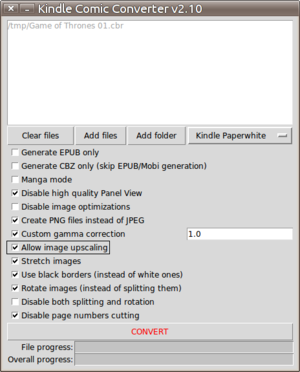Amazon Kindle
Kindle Model Numbers
B001 = Kindle 1 B002 = Kindle 2 U.S. (Sprint) B003 = Kindle 2 International (AT&T) B004 = Kindle DX U.S. B005 = Kindle DX International B009 = Kindle DX Graphite B008 = Kindle 3 WiFi B006 = Kindle 3 3G + WiFi (U.S. and Canada) NOTE: Some European cities may receive this serial number as well. B00A = Kindle 3 3G + WiFi (Europe) B00E = Kindle 4 NoTouch Silver (2011) B00F = Kindle Touch 3G + WiFi (Kindle 5) (U.S. and Canada) [Mostly] B011 = Kindle Touch WiFi (Kindle 5) B010 = Kindle Touch 3G + WiFi (Kindle 5) (Europe) B012 = Kindle 5 (Unknown) [If you happen to get your hands on one of these, please enlighten us!] B023, 9023 = Kindle 4 NoTouch Black (2012) B024 = Kindle PaperWhite WiFi B01B = Kindle PaperWhite 3G + WiFi (U.S.) [Mostly] B020 = Kindle PaperWhite 3G + WiFi (Brazil) (added 2013-04-20, packagers make sure to add B020 to list of supported devices) B01C = Kindle PaperWhite 3G + WiFi (Canada) B01D = Kindle PaperWhite 3G + WiFi (Europe) B01F = Kindle PaperWhite 3G + WiFi (Japan) D01E = Kindle Fire (Kindle 6) D026 = Kindle Fire 2 D025 = Kindle Fire HD 7" (Kindle 7)
HOWTO: Kindle Paperwhite: KCC Kindle Comic Converter - Command Line
Make sure you downloaded the source files for KCC from git. They contain the Python script 'comic2ebook.py' which is what the GUI kcc.py uses... shown below.
cd /path/to/comic/ comic2ebook.py --profile="KHD" --gamma="1.0" --stretch --blackborders --nocutpagenumbers filename.cbr kindlegen filename.epub -o filename.mobi
HOWTO: Kindle Paperwhite: Convert PDF To MOBI
Install ImageMagick...
sudo aptitude install imagemagick
Run the convert program to save the PDF pages as individual JPG images...
convert /path/to/filename.pdf -quality 100 /tmp/filename.jpg
Create a CBR file of all the JPG images...
cd /tmp/ rar a filename.cbr filename*.jpg
Run the Kindle Comic Converter on the CBR file...
python kcc.py > Custom Gamma Correction: 1.0 > Allow Image Upscaling > Stretch Images > Use Black Borders > Disable page numbers cutting
HOWTO: Kindle Paperwhite: Copy Books Comics To Device From Remote Computer
You need SSH daemon running on your local machine, and you need to have already mounted the Kindle in USB Drive Mode in Thunar or Nautilus...
PUSH
user@remote:/path/to/files$ scp *.mobi user@local:/media/Kindle/documents/
Or you could do it the other way round...
PULL
user@local:/path$ scp user@remote:/path/to/files/*.mobi /media/Kindle/documents/
HOWTO: Kindle Paperwhite: Read Comics Graphic Novels
sudo apt-get install libjpeg62-dev zlib1g-dev libfreetype6-dev liblcms1-dev python-dev sudo easy_install pillow cd Downloads/ wget http://s3.amazonaws.com/kindlegen/kindlegen_linux_2.6_i386_v2_8.tar.gz mkdir kindlegen_linux_2.6_i386_v2_8 tar xzf kindlegen_linux_2.6_i386_v2_8.tar.gz -C kindlegen_linux_2.6_i386_v2_8/ cd kindlegen_linux_2.6_i386_v2_8/ sudo cp kindlegen /usr/local/bin/ cd ~/Bin/ git clone https://github.com/ciromattia/kcc.git kcc cd kcc python kcc.py
http://www.mobileread.com/forums/showthread.php?t=207461
https://github.com/ciromattia/kcc
.
.
HOWTO: Kindle Paperwhite: KUAL - Kindle Unified Application Launcher
http://www.mobileread.com/forums/showthread.php?t=203326
HOWTO: Kindle Paperwhite: Jailbreak
http://www.mobileread.com/forums/showthread.php?t=198446&page=35
Kindle Paperwhite Jailbreak for versions 5.2.0, 5.3.0, 5.3.1, 5.3.4, 5.3.5 ========================================================================== This is a jailbreak for the Kindle Paperwhite. It does NOT work on other Kindle models, and it does not work on firmware 5.3.3. Simply follow the instructions in this file to unlock the full potential of your Paperwhite! ;-) HOW TO INSTALL THE JAILBREAK ---------------------------- In the archive that you downloaded, you will find several other files. Plug the Kindle to your computer, and: 1. Copy the "jailbreak.sh" and "MOBI8_DEBUG" files directly to the root directory of the attached drive (i.e., not into "documents" or any other directory). 2. Copy the "jailbreak.mobi" file into the "documents" directory on the Kindle. 3. Safely eject the "Kindle" drive, and disconnect the device. 4. You will see a new document called "Paperwhite Jailbreak". Open this document. Make sure that you are viewing it in portrait mode. 5. Follow the instructions in the document. That's it!
HOWTO: Kindle Paperwhite: Update Firmware Version
Latest Version: 5.6.1.1
http://www.amazon.com/gp/help/customer/display.html/ref=hp_left_sib?ie=UTF8&nodeId=201064850
https://www.amazon.com/gp/browse.html?tag=skim0x3252-20&node=13550053011
HOWTO: Kindle Fire: Add Music
sudo apt-get install mtp-tools mtpfs sudo mkdir /mnt/kindlefire cd ~/Bin touch kindlemount chmod +x kindlemount nano kindlemount #!/bin/bash sudo mtp-detect sudo mtpfs -o allow_other /mnt/kindlefire ~/Bin/kindlemount cp ~/Music/album /mnt/kindlefire/Music/ sync sudo umount -v /mnt/kindlefire
Now go to your Kindle and you should see some music!
HOWTO: Kindle Fire: Add Books To The Books Section
- Load book .epub file into Calibre
- Look up book ISBN and Amazon ASIN
- Edit book metadata, e.g. isbn:0123456789, amazon:ASD100XX
- Output to .mobi > Change personal tag: [EBOK]
- Plug in Kindle Fire
- Yes to Manage Device
- Choose your book you have just created a .mobi for
- Click the Send To Device button
- Click the Device > Eject
- Your new book will now be in the correct Books section of the Kindle Fire
HOWTO: Kindle 4: Get Whispersync Working With Android App
- Load book .epub file into Calibre
- Look up book ISBN and Amazon ASIN
- Edit book metadata, e.g. isbn:0123456789, amazon:ASD100XX
- Output to .mobi > Change personal tag: [EBOK]
- Email .mobi file to Kindle Reader
- Check Book is listed in My Kindle Library of your Amazon Account
- Start reading book on Kindle Reader and choose Sync
- My Kindle Library > Actions > Deliver To My > Choose Android Phone
- Open book in Android Phone and watch it Syncing to furthest page read
What Is The Default Serif Font Used On A Kindle?
It is called PNM Caecilia.