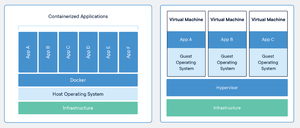Docker
Introduction
Docker is a set of platform as a service products that use OS-level virtualization to deliver software in packages called containers. Containers are isolated from one another and bundle their own software, libraries and configuration files but they can communicate with each other through well-defined channels.
https://www.docker.com - Official Web Site.
https://hub.docker.com - Official Repository of Container Images.
It was originally developed for programmers to test their software but has now become a fully fledged answer to running servers in mission critical situations.
Each container has a mini operating system plus the software needed to run the program you want, and no more.
All of the 'hard work' for a piece of software has been 'done for you' and the end result is starting a program with one command line.
For example, the WordPress image contains the LAP part of LAMP (Linux + Apache + PHP) all configured and running.
Images
Useful Wiki
Installation
WINDOWS
- Make sure your computer supports Hardware Virtualisation by checking in the BIOS.
- Install Docker Desktop.
- Install the Windows Subsystem for Linux Kernel Update.
- Reboot.
LINUX
New All In One Official Method
sudo -i wget -qO- https://raw.githubusercontent.com/pi-hosted/pi-hosted/master/install_docker.sh | bash
which calls ...
Engine
This will remove the old version of 'Docker' and install the new version 'Docker CE'...
sudo apt-get remove docker docker-engine docker.io containerd runc sudo apt-get update sudo apt-get -y install apt-transport-https ca-certificates curl gnupg software-properties-common sudo mkdir -p /etc/apt/keyrings curl -fsSL https://download.docker.com/linux/ubuntu/gpg | sudo gpg --dearmor -o /etc/apt/keyrings/docker.gpg echo "deb [arch=$(dpkg --print-architecture) signed-by=/etc/apt/keyrings/docker.gpg] https://download.docker.com/linux/ubuntu $(lsb_release -cs) stable" | sudo tee /etc/apt/sources.list.d/docker.list > /dev/null sudo apt-get update sudo apt-get -y install docker-ce docker-ce-cli containerd.io docker-compose-plugin sudo service docker start sudo docker run hello-world
https://docs.docker.com/install/linux/docker-ce/ubuntu/#install-docker-ce-1
Compose From Command Line
http://composerize.com - Turns docker run commands into docker-compose files!
Install composerize and convert your own commands locally.
sudo apt instal npm sudo npm install composerize -g composerize docker run -p 80:80 -v /var/run/docker.sock:/tmp/docker.sock:ro --restart always --log-opt max-size=1g nginx
https://github.com/magicmark/composerize
Using Ansible
docker-install.yml
- hosts: all
become: yes
tasks:
# Install Docker
# --
#
- name: install prerequisites
apt:
name:
- apt-transport-https
- ca-certificates
- curl
- gnupg-agent
- software-properties-common
update_cache: yes
- name: add apt-key
apt_key:
url: https://download.docker.com/linux/ubuntu/gpg
- name: add docker repo
apt_repository:
repo: deb https://download.docker.com/linux/ubuntu focal stable
- name: install docker
apt:
name:
- docker-ce
- docker-ce-cli
- containerd.io
update_cache: yes
- name: add user permissions
shell: "usermod -aG docker ubuntu"
# Installs Docker SDK
# --
#
- name: install python package manager
apt:
name: python3-pip
- name: install python sdk
become_user: ubuntu
pip:
name:
- docker
- docker-compose
Then run Ansible using your playbook on your server host ...
ansible-playbook docker-install.yml -l 'myserver'
You can then deploy a container using Ansible as well. This will deploy Portainer ...
docker_deploy-portainer.yml
- hosts: all
become: yes
become_user: ubuntu
tasks:
# Create Portainer Volume
# --
#
- name: Create new Volume
community.docker.docker_volume:
name: portainer-data
# Deploy Portainer
# --
#
- name: Deploy Portainer
community.docker.docker_container:
name: portainer
image: "docker.io/portainer/portainer-ce"
ports:
- "9000:9000"
- "9443:9443"
volumes:
- /var/run/docker.sock:/var/run/docker.sock
- portainer-data:/data
restart_policy: always
... with this command ...
ansible-playbook docker_deploy-portainer.yml -l 'myserver'
Usage
Statistics
docker stats docker stats --no-stream
System information
docker system info
Run container
docker run hello-world
List containers
docker container ls docker container ls -a
List container processes
docker ps
docker ps --format "table {{.ID}}\t{{.Names}}\t{{.Image}}\t{{.Ports}}\t{{.Status}}"
List container names
docker ps --format '{{.Names}}'
docker ps -a | awk '{print $NF}'
List volumes
docker volume ls docker volume ls -f dangling=true
List networks
docker network ls
Information about container
docker container inspect container_name or id
Stop container
docker stop container_name
Delete container
docker rm container_name
Delete volumes
docker volume rm volume_name
Delete all unused volumes
docker volume prune
Delete all unused networks
docker network prune
Prune everything unused
docker system prune
Upgrade a stack
docker-compose pull docker-compose up -d
BASH Aliases for use with Docker commands
alias dcd='docker-compose down' alias dcr='docker-compose restart' alias dcu='docker-compose up -d' alias dps='docker ps'
Run Command In Docker Container
e.g.
List the mail queue for a running email server ...
docker exec -it mail.domain.co.uk-mailserver mailq
Volumes
Multiple Containers
Use volumes which are bind mounted from the host filesystem between multiple containers.
First, create the volume bind mounted to the folder...
docker volume create --driver local --opt type=none --opt device=/path/to/folder --opt o=bind volume_name
Then, use it in your docker compose file...
services:
ftp.domain.uk-nginx:
image: nginx
container_name: ftp.domain.uk-nginx
expose:
- "80"
volumes:
- ./data/etc/nginx:/etc/nginx
- ftp.domain.uk:/usr/share/nginx:ro
environment:
- VIRTUAL_HOST=ftp.domain.uk
networks:
default:
external:
name: nginx-proxy-manager
volumes:
ftp.domain.uk:
external: true
Using volumes in Docker Compose
Networks
Basic Usage
Create your network...
docker network create networkname
Use it in your docker-compose.yml file...
services:
service_name:
image: image_name:latest
restart: always
networks:
- networkname
networks:
networkname:
external: true
https://poopcode.com/join-to-an-existing-network-from-a-docker-container-in-docker-compose/
Advanced Usage
Static IP Address
networks:
traefik:
ipv4_address: 172.19.0.9
backend: null
Force Docker Containers to use a VPN for their Network
Block IP Address Using IPTables
The key here is to make sure you use the -I or INSERT command for the rule so that it is FIRST in the chain.
Block IP addresses from LITHUANIA
iptables -I DOCKER-USER -i eth0 -s 141.98.10.0/24 -j DROP iptables -I DOCKER-USER -i eth0 -s 141.98.11.0/24 -j DROP iptables -L DOCKER-USER --line-numbers Chain DOCKER-USER (1 references) num target prot opt source destination 1 DROP all -- 141.98.11.0/24 anywhere 2 DROP all -- 141.98.10.0/24 anywhere 3 RETURN all -- anywhere anywhere
Docker Compose
Restart Policy
The "no" option has quotes around it...
restart: "no" restart: always restart: on-failure restart: unless-stopped
Management
Cleaning Pruning
sudo docker system df sudo docker system prune cd /etc/cron.daily sudo nano docker-prune #!/bin/bash docker system prune -y sudo chmod +x /etc/cron.daily/docker-prune
https://alexgallacher.com/prune-unused-docker-images-automatically/
Delete All Stopped Docker Containers
docker rm $(docker ps --filter "status=exited" -q)
Updating with Docker Compose
for d in ./*/ ; do (cd "$d" && sudo docker-compose pull && sudo docker-compose --compatibility up -d); done
Logs Logging
If you want to watch the logs in real time, then add the -f or --follow option to your command ...
docker logs nginx --follow
After executing docker-compose up, list your running containers:
docker ps
Copy the NAME of the given container and read its logs:
docker logs NAME_OF_THE_CONTAINER -f
To only read the error logs:
docker logs NAME_OF_THE_CONTAINER -f 1>/dev/null
To only read the access logs:
docker logs NAME_OF_THE_CONTAINER -f 2>/dev/null
https://linuxhandbook.com/docker-logging/
To search or grep the logs:
docker logs watchtower 2>&1 | grep 'msg="Found new'
Cleaning Space
Over the last month, a whopping 14Gb of space was being used by /var/lib/docker/overlay2/ and needed a way to safely remove unused data.
Check your space usage...
du -mcsh /var/lib/docker/overlay2 14G /var/lib/docker/overlay2
Check what Docker thinks is being used...
docker system df TYPE TOTAL ACTIVE SIZE RECLAIMABLE Images 36 15 8.368GB 4.491GB (53%) Containers 17 15 70.74MB 286B (0%) Local Volumes 4 2 0B 0B Build Cache 0 0 0B 0B
Clean...
docker system prune docker image prune --all
Check again...
du -mcsh /var/lib/docker/overlay2 9.4G /var/lib/docker/overlay2 docker system df TYPE TOTAL ACTIVE SIZE RECLAIMABLE Images 13 13 4.144GB 144MB (3%) Containers 15 15 70.74MB 0B (0%) Local Volumes 4 2 0B 0B Build Cache 0 0 0B 0B
...job done.
Dockge
Better than Portainer.
A fancy, easy-to-use and reactive docker 'compose.yaml' stack-oriented manager
https://github.com/louislam/dockge
Portainer
https://github.com/portainer/portainer
Server
https://hub.docker.com/r/portainer/portainer-ce
Agent
Portainer uses the Portainer Agent container to communicate with the Portainer Server instance and provide access to the node's resources. So, this is great for a small server (like a Raspberry Pi) where you don't need the full Portainer Server install.
Deployment
Run the following command to deploy the Portainer Agent:
docker run -d -p 9001:9001 --name portainer_agent --restart=always -v /var/run/docker.sock:/var/run/docker.sock -v /var/lib/docker/volumes:/var/lib/docker/volumes portainer/agent:2.11.0
Adding your new environment
Once the agent has been installed you are ready to add the environment to your Portainer Server installation.
From the menu select Environments then click Add environment.
From the Environment type section, select Agent. Since we have already installed the agent you can ignore the sample commands in the Information section.
Name: my-raspberry-pi Environment URL: 192.168.0.106:9001
When you're ready, click Add environment.
Then, on the Portainer Home screen you select your new environment, or server running the Agent, and away you go!
Updating
Portainer > Containers > Select > Stop > Recreate > Pull Latest Image > Start
Backups
https://github.com/SavageSoftware/portainer-backup
Monitoring
CTop
Press the Q key to stop it...
docker run -ti --name ctop --rm -v /var/run/docker.sock:/var/run/docker.sock wrfly/ctop:latest
Docker Stats
docker stats
DeUnhealth
Restart your unhealthy containers safely.
https://github.com/qdm12/deunhealth
https://www.youtube.com/watch?v=Oeo-mrtwRgE
Dozzle
Dozzle is a small lightweight application with a web based interface to monitor Docker logs. It doesn’t store any log files. It is for live monitoring of your container logs only.
https://github.com/amir20/dozzle
Gotchas
https://sosedoff.com/2016/10/05/docker-gotchas.html
Applications
I have set up my docker containers in a master docker directory with sub-directories for each stack.
docker
|-- backups
`-- stacks
|-- bitwarden
| `-- bwdata
|-- grafana
| `-- data
|-- mailserver
| `-- data
|-- nginx-proxy-manager
| `-- data
`-- portainer
`-- data
Backups
https://github.com/alaub81/backup_docker_scripts
Updates
Tracking
Watchtower
A process for automating Docker container base image updates.
With watchtower you can update the running version of your containerized app simply by pushing a new image to the Docker Hub or your own image registry. Watchtower will pull down your new image, gracefully shut down your existing container and restart it with the same options that were used when it was deployed initially.
First Time Run Once Check Only
This will run and output if there are any updates them stop and remove itself...
docker run --name watchtower -v /var/run/docker.sock:/var/run/docker.sock containrrr/watchtower --run-once --debug --monitor-only --rm
Automated Scheduled Run Daily
This will start the container and schedule a check at 4am every day...
~/watchtower/docker-compose.yml
version: "3"
services:
watchtower:
image: containrrr/watchtower
container_name: watchtower
restart: always
volumes:
- /var/run/docker.sock:/var/run/docker.sock
environment:
- TZ=${TZ}
- WATCHTOWER_DEBUG=true
- WATCHTOWER_MONITOR_ONLY=false
- WATCHTOWER_CLEANUP=true
- WATCHTOWER_LABEL_ENABLE=false
- WATCHTOWER_NOTIFICATIONS=email
- WATCHTOWER_NOTIFICATION_EMAIL_FROM=${EMAIL_FROM}
- WATCHTOWER_NOTIFICATION_EMAIL_TO=${WATCHTOWER_EMAIL_TO}
- WATCHTOWER_NOTIFICATION_EMAIL_SERVER=${SMTP_SERVER}
- WATCHTOWER_NOTIFICATION_EMAIL_SERVER_PORT=${SMTP_PORT}
- WATCHTOWER_NOTIFICATION_EMAIL_SERVER_USER=${SMTP_USER}
- WATCHTOWER_NOTIFICATION_EMAIL_SERVER_PASSWORD=${SMTP_PASSWORD}
- WATCHTOWER_SCHEDULE=0 0 4 * * *
https://containrrr.dev/watchtower/
https://containrrr.dev/watchtower/arguments/#without_updating_containers
https://github.com/containrrr/watchtower
https://www.the-digital-life.com/watchtower/
https://www.youtube.com/watch?v=5lP_pdjcVMo
Updating
You can either ask Watchtower to update the containers automatically for you, or do it manually.
Manually updating when using docker-compose...
cd /path/to/docker/stack/ docker-compose down docker-compose pull docker-compose up -d
Bitwarden
~/bitwardenrs/docker-compose.yml
version: "2"
services:
bitwardenrs:
image: bitwardenrs/server:latest
container_name: bitwardenrs
volumes:
- ./data:/data/
ports:
- 8100:80
restart: unless-stopped
environment:
- TZ=Europe/London
#- SIGNUPS_ALLOWED=false
#- INVITATIONS_ALLOWED=false
#- WEB_VAULT_ENABLED=false
networks:
default:
external:
name: nginx-proxy-manager
Uncomment the extra security # lines after you have signed up, imported your old vault and set up your phone app and browsers, etc.
docker-compose down docker-compose up -d
Check that the Bitwarden container environment has all the variables...
docker exec -it bitwardenrs env | sort HOME=/root HOSTNAME=e5f327deb4dd INVITATIONS_ALLOWED=false PATH=/usr/local/sbin:/usr/local/bin:/usr/sbin:/usr/bin:/sbin:/bin ROCKET_ENV=staging ROCKET_PORT=80 ROCKET_WORKERS=10 SIGNUPS_ALLOWED=false TERM=xterm TZ=Europe/London WEB_VAULT_ENABLED=false
... and then refresh your web vault page to see it see "404: Not Found" :-)
InfluxDB
You can have InfluxDB on its own but there is little point without something to view the stats so you might as well include InfluxDB in the Grafana stack and start both at the same time... see below :-)
Grafana
Here is a stack in docker-compose which starts both containers in their own network so they can talk to one another. I have exposed ports for InfluxDB and Grafana to the host so I can use them from the internet.
Obviously, put your firewall in place and change the passwords below!
~/grafana/docker-compose.yml
version: "3"
services:
grafana:
image: grafana/grafana
container_name: grafana
restart: always
networks:
- grafana-influxdb-network
ports:
- 3000:3000
volumes:
- ./data/grafana:/var/lib/grafana
environment:
- INFLUXDB_URL=http://influxdb:8086
depends_on:
- influxdb
influxdb:
image: influxdb:1.8.4
container_name: influxdb
restart: always
networks:
- grafana-influxdb-network
ports:
- 8086:8086
volumes:
- ./data/influxdb:/var/lib/influxdb
environment:
- INFLUXDB_DB=grafana
- INFLUXDB_USER=grafana
- INFLUXDB_USER_PASSWORD=password
- INFLUXDB_ADMIN_ENABLED=true
- INFLUXDB_ADMIN_USER=admin
- INFLUXDB_ADMIN_PASSWORD=password
- INFLUXDB_URL=http://influxdb:8086
networks:
grafana-influxdb-network:
external: true
After this, change your Telegraf configuration to point to the new host and change the database it uses to 'grafana'.
NGiNX Proxy Manager
Provide users with an easy way to accomplish reverse proxying hosts with SSL termination that is so easy a monkey could do it.
- Set up your host
- Add a proxy to point to the host (in Docker this will be the 'name' and the port)
- Go to http://yourhost
https://github.com/jc21/nginx-proxy-manager
Create the Docker network with a chosen subnet (used later for fixing container IP addresses)...
sudo -i docker network create --subnet=172.20.0.0/16 nginx-proxy-manager
/root/stacks/nginx-proxy-manager/docker-compose.yml
version: '3'
services:
db:
image: 'jc21/mariadb-aria:latest'
container_name: nginx-proxy-manager_db
restart: always
networks:
nginx-proxy-manager:
ipv4_address: 172.20.0.2
environment:
TZ: "Europe/London"
MYSQL_ROOT_PASSWORD: 'npm'
MYSQL_DATABASE: 'npm'
MYSQL_USER: 'npm'
MYSQL_PASSWORD: 'npm'
volumes:
- ./data/mysql:/var/lib/mysql
app:
image: 'jc21/nginx-proxy-manager:latest'
container_name: nginx-proxy-manager_app
restart: always
networks:
nginx-proxy-manager:
ipv4_address: 172.20.0.3
ports:
- '80:80'
- '81:81'
- '443:443'
environment:
TZ: "Europe/London"
DB_MYSQL_HOST: "db"
DB_MYSQL_PORT: 3306
DB_MYSQL_USER: "npm"
DB_MYSQL_PASSWORD: "npm"
DB_MYSQL_NAME: "npm"
volumes:
- ./data:/data
- ./data/letsencrypt:/etc/letsencrypt
depends_on:
- db
networks:
nginx-proxy-manager:
external: true
Reset Password
docker exec -it nginx-proxy-manager_db sh mysql -u root -p npm select * from user; delete from user where id=1; quit; exit
Custom SSL Certificate
You can add a custom SSL certificate to NPM by saving the 3 parts of the SSL from Let's Encrypt...
- privkey.pem
- cert.pem
- chain.pem
...and then uploading them to NPM.
Updating
docker-compose pull docker-compose up -d
NGiNX
Quick Container
Run and delete everything afterwards (press CTRL+C to stop it)...
docker run --rm --name test.domain.org-nginx -e VIRTUAL_HOST=test.domain.org nginx
Run and detach and use a host folder to store the web pages and keep the container afterwards...
docker run --name test.domain.org-nginx -e VIRTUAL_HOST=test.domain.org -v /some/content:/usr/share/nginx/html:ro -d nginx
Run and detach and connect to a specific network (like nginx-proxy-manager) and use a host folder to store the web pages and keep the container afterwards...
docker run --name test.domain.org-nginx --network nginx-proxy-manager -e VIRTUAL_HOST=test.domain.org -v /some/content:/usr/share/nginx/html:ro -d nginx
Check the logs and always show them (like tail -f)...
docker logs test.domain.org-nginx -f
docker-compose.yml
version: "3"
services:
nginx:
image: nginx
container_name: nginx
environment:
- TZ=Europe/London
volumes:
- ./data/html:/usr/share/nginx/html:ro
- /etc/timezone:/etc/timezone:ro
expose:
- 80
restart: unless-stopped
With PHP
./data/nginx/site.conf
server {
server_name docker-demo.com;
root /var/www/html;
index index.php index.html index.htm;
access_log /var/log/nginx/access.log;
error_log /var/log/nginx/error.log;
location / {
try_files $uri $uri/ /index.php?$query_string;
}
# PHP-FPM Configuration Nginx
location ~ \.php$ {
try_files $uri = 404;
fastcgi_split_path_info ^(.+\.php)(/.+)$;
fastcgi_pass php:9000;
fastcgi_index index.php;
include fastcgi_params;
fastcgi_param REQUEST_URI $request_uri;
fastcgi_param SCRIPT_FILENAME $document_root$fastcgi_script_name;
fastcgi_param PATH_INFO $fastcgi_path_info;
}
}
docker-compose.yml
version: "3"
services:
nginx:
image: nginx
container_name: nginx
environment:
- TZ=Europe/London
volumes:
- ./data/html:/usr/share/nginx/html:ro
- ./data/nginx:/etc/nginx/conf.d/
- /etc/timezone:/etc/timezone:ro
expose:
- 80
restart: unless-stopped
php:
image: php:7.2-fpm
volumes:
- ./data/html:/usr/share/nginx/html:ro
- ./data/php:/usr/local/etc/php/php.ini
https://adoltech.com/blog/how-to-set-up-nginx-php-fpm-and-mysql-with-docker-compose/
With PERL
This is a way to get the IP address of the visitor (REMOTE_ADDR) displayed...
# nginx.conf; mostly copied from defaults
load_module "modules/ngx_http_perl_module.so";
user nginx;
worker_processes auto;
error_log /var/log/nginx/error.log notice;
pid /var/run/nginx.pid;
events {
worker_connections 1024;
}
http {
#perl_modules /; # only needed the hello.pm isn't in @INC (e.g. dir specified below)
perl_modules /usr/lib/perl5/vendor_perl/x86_64-linux-thread-multi/;
perl_require hello.pm;
server {
location / {
perl hello::handler;
}
}
}
# hello.pm; put in a @INC dir
package hello;
use nginx;
sub handler {
my $r = shift;
$r->send_http_header("text/html");
return OK if $r->header_only;
$r->print($r->remote_addr);
return OK;
}
1;
https://www.reddit.com/r/docker/comments/oabga4/run_perl_script_in_nginx_container/
Load Balancer
This is a simple exmaple test to show multiple backend servers answering web page requests.
docker-compose.yml
version: '3'
services:
# The load balancer
nginx:
image: nginx:1.16.0-alpine
volumes:
- ./nginx.conf:/etc/nginx/nginx.conf:ro
ports:
- "80:80"
# The web server1
server1:
image: nginx:1.16.0-alpine
volumes:
- ./server1.html:/usr/share/nginx/html/index.html
# The web server2
server2:
image: nginx:1.16.0-alpine
volumes:
- ./server2.html:/usr/share/nginx/html/index.html
nginx.conf
events {
worker_connections 1024;
}
http {
upstream app_servers { # Create an upstream for the web servers
server server1:80; # the first server
server server2:80; # the second server
}
server {
listen 80;
location / {
proxy_pass http://app_servers; # load balance the traffic
}
}
}
https://omarghader.github.io/docker-compose-nginx-tutorial/
Proxy
This is very cool and allows you to run multiple web sites on-the-fly.
The container connects to the system docker socket and watches for new containers using the VIRTUAL_HOST environment variable.
Start this, then add another container using the VIRTUAL_HOST variable and the proxy container will change its config file and reload nginx to serve the web site... automatically.
Incredible.
~/nginx-proxy/docker-compose.yml
version: "3"
services:
nginx-proxy:
image: jwilder/nginx-proxy
container_name: nginx-proxy
ports:
- "80:80"
volumes:
- /var/run/docker.sock:/tmp/docker.sock:ro
networks:
default:
external:
name: nginx-proxy
Normal
When using the nginx-proxy container above, you can just spin up a virtual web site using the standard 'nginx' docker image and link it to the 'nginx-proxy' network...
docker run -d --name nginx-website1.uk --expose 80 --net nginx-proxy -e VIRTUAL_HOST=website1.uk nginx
To use the host filesystem to store the web page files...
docker run -d --name nginx-website1.uk --expose 80 --net nginx-proxy -v /var/www/website1.uk/html:/usr/share/nginx/html:ro -e VIRTUAL_HOST=website1.uk nginx
In Docker Compose, it will look like this...
~/nginx/docker-compose.yml
version: "3"
services:
nginx-website1.uk:
image: nginx
container_name: nginx-website1.uk
expose:
- "80"
volumes:
- /var/www/website1.uk/html:/usr/share/nginx/html:ro
environment:
- VIRTUAL_HOST=website1.uk
networks:
default:
external:
name: nginx-proxy
Multiple Virtual Host Web Sites
~/nginx/docker-compose.yml
version: "3"
services:
nginx-website1.uk:
image: nginx
container_name: nginx-website1.uk
expose:
- "80"
volumes:
- /var/www/website1.uk/html:/usr/share/nginx/html:ro
environment:
- VIRTUAL_HOST=website1.uk
nginx-website2.uk:
image: nginx
container_name: nginx-website2.uk
expose:
- "80"
volumes:
- /var/www/website2.uk/html:/usr/share/nginx/html:ro
environment:
- VIRTUAL_HOST=website2.uk
networks:
default:
external:
name: nginx-proxy
Viewing Logs
docker-compose logs nginx-website1.uk docker-compose logs nginx-website2.uk
Proxy Manager
This is a web front end to manage 'nginx-proxy', where you can choose containers and create SSL certificates etc.
https://cyberhost.uk/npm-setup/
Various
https://hub.docker.com/_/nginx
https://blog.ssdnodes.com/blog/host-multiple-websites-docker-nginx/
https://github.com/nginx-proxy/nginx-proxy
Typical LEMP
https://adoltech.com/blog/how-to-set-up-nginx-php-fpm-and-mysql-with-docker-compose/
WordPress
https://hub.docker.com/_/wordpress/
PHP File Uploads Fix
Create a new PHP configuration file, and name it docker-uploads.ini. Add the following configuration then save the changes.
# Allow HTTP file uploads file_uploads = On # Maximum size of an uploaded file upload_max_filesize = 64M # Maximum size of form post data post_max_size = 64M
Update the docker-compose.yml to bind the docker-uploads.ini to the wordpress container and then restart the WordPress container.
volumes: - ./data/config/docker-uploads.ini:/usr/local/etc/php/conf.d/docker-uploads.ini
WordPress Clone
Create your A record in DNS using AWS Route 53 CLI...
cli53 rrcreate domain.co.uk 'staging 300 A 123.456.78.910'
Create your docker folder for the cloned staging test web site...
mkdir -p ~/docker/stacks/staging.domain.co.uk/data/{db,html}
Edit your docker compose file, with 2 containers, making sure you use the same network as your Nginx Proxy Manager...
~/docker/stacks/staging.domain.co.uk/docker-compose.yml
version: "3"
services:
staging.domain.co.uk-wordpress_db:
image: mysql:5.7
container_name: staging.domain.co.uk-wordpress_db
volumes:
- ./data/db:/var/lib/mysql
restart: always
environment:
- TZ=Europe/London
- MYSQL_ROOT_PASSWORD=changeme
- MYSQL_DATABASE=dbname
- MYSQL_USER=dbuser
- MYSQL_PASSWORD=changeme
staging.domain.co.uk-wordpress:
depends_on:
- staging.domain.co.uk-wordpress_db
image: wordpress:latest
container_name: staging.domain.co.uk-wordpress
volumes:
- ./data/html:/var/www/html
restart: always
environment:
- TZ=Europe/London
- VIRTUAL_HOST=staging.domain.co.uk
- WORDPRESS_DB_HOST=staging.domain.co.uk-wordpress_db:3306
- WORDPRESS_DB_NAME=dbname
- WORDPRESS_DB_USER=dbuser
- WORDPRESS_DB_PASSWORD=changeme
staging.domain.co.uk-wordpress-cli:
image: wordpress:cli
container_name: staging.domain.co.uk-wordpress-cli
volumes:
- ./data/html:/var/www/html
environment:
- TZ=Europe/London
- WP_CLI_CACHE_DIR=/tmp/
- VIRTUAL_HOST=staging.domain.co.uk
- WORDPRESS_DB_HOST=staging.domain.co.uk-wordpress_db:3306
- WORDPRESS_DB_NAME=dbname
- WORDPRESS_DB_USER=dbuser
- WORDPRESS_DB_PASSWORD=changeme
working_dir: /var/www/html
user: "33:33"
networks:
default:
external:
name: nginx-proxy-manager
Start containers with correct settings and credentials for existing live web site (so that the docker startup script sets up the MySQL permissions)...
docker-compose up -d
Check the logs to make sure all is well...
docker logs staging.domain.co.uk-wordpress docker logs staging.domain.co.uk-wordpress_db
Copy the WordPress files to the host folder and correct ownership...
rsync -av /path/to/backup_unzipped_wordpress/ ~/docker/stacks/staging.domain.co.uk/html/ chown -R www-data:www-data ~/docker/stacks/staging.domain.co.uk/html/
Copy the sql file in to the running mysql container...
docker cp /path/to/backup_unzipped_wordpress/db_name.sql mysql_container_name:/tmp/
Log in to the database container...
docker exec -it mysql_container_name bash
Check and if necessary, change the timezone...
date mv /etc/localtime /etc/localtime.backup ln -s /usr/share/zoneinfo/Europe/London /etc/localtime date
Delete and create the database...
mysql -u root -p -e "DROP DATABASE db_name; CREATE DATABASE db_name;"
Import the database from the sql file, check and exit out of the container...
mysql -u root -p mysql_db_name < /tmp/db_name.sql mysql -u root -p -e "use db_name; show tables;" rm /tmp/db_name.sql exit
Edit the wp-config.php on your host server to match new DB_HOST and also add extra variables to be sure...
nano /path/to/docker/folder/html/wp-config.php define( 'WP_HOME', 'http://staging.domain.co.uk' ); define( 'WP_SITEURL', 'http://staging.domain.co.uk' );
Install WordPress CLI in the running container...
docker exec -it wordpress_container_name bash
Search and replace the original site url...
./wp --allow-root search-replace 'http://www.domain.co.uk/' 'http://staging.domain.co.uk/' --dry-run ./wp --allow-root search-replace 'http://www.domain.co.uk/' 'http://staging.domain.co.uk/'
Start your web browser and go to the test staging web site!
WordPress CLI
In your stack, set up the usual two DB + WordPress containers, then add a third services section for wp-cli...
version: "3"
services:
www.domain.uk-wordpress_db:
image: mysql:5.7
container_name: www.domain.uk-wordpress_db
volumes:
- ./data/db:/var/lib/mysql
restart: always
environment:
- MYSQL_ROOT_PASSWORD=password
- MYSQL_DATABASE=wordpress
- MYSQL_USER=wordpress
- MYSQL_PASSWORD=password
www.domain.uk-wordpress:
depends_on:
- www.domain.uk-wordpress_db
image: wordpress:latest
container_name: www.domain.uk-wordpress
volumes:
- ./data/html:/var/www/html
expose:
- 80
restart: always
environment:
- VIRTUAL_HOST=www.domain.uk
- WORDPRESS_DB_HOST=www.domain.uk-wordpress_db:3306
- WORDPRESS_DB_NAME=wordpress
- WORDPRESS_DB_USER=wordpress
- WORDPRESS_DB_PASSWORD=password
www.domain.uk-wordpress-cli:
image: wordpress:cli
container_name: www.domain.uk-wordpress-cli
volumes:
- ./data/html:/var/www/html
environment:
- WP_CLI_CACHE_DIR=/tmp/
- VIRTUAL_HOST=www.domain.uk
- WORDPRESS_DB_HOST=www.domain.uk-wordpress_db:3306
- WORDPRESS_DB_NAME=wordpress
- WORDPRESS_DB_USER=wordpress
- WORDPRESS_DB_PASSWORD=password
working_dir: /var/www/html
user: "33:33"
networks:
default:
external:
name: nginx-proxy-manager
...then start it all up.
docker-compose up -d
Then, run your wp-cli commands (e.g. wp user list) on the end of a docker run command...
docker-compose run --rm www.domain.uk-wordpress-cli wp --info docker-compose run --rm www.domain.uk-wordpress-cli wp cli version docker-compose run --rm www.domain.uk-wordpress-cli wp user list docker-compose run --rm www.domain.uk-wordpress-cli wp help theme docker-compose run --rm www.domain.uk-wordpress-cli wp theme delete --all
SSL Behind A Reverse Proxy
https://wiki.indie-it.com/wiki/WordPress#SSL_When_Using_A_Reverse_Proxy
Email Server (mailu)
Mailu is a simple yet full-featured mail server as a set of Docker images. It is free software (both as in free beer and as in free speech), open to suggestions and external contributions. The project aims at providing people with an easily setup, easily maintained and full-featured mail server while not shipping proprietary software nor unrelated features often found in popular groupware.
https://hub.docker.com/u/mailu
https://github.com/Mailu/Mailu
Postfix Admin
https://hub.docker.com/_/postfixadmin
Email Server (docker-mailserver)
https://github.com/docker-mailserver
https://github.com/docker-mailserver/docker-mailserver
https://github.com/docker-mailserver/docker-mailserver-admin
Postscreen
Postscreen is an SMTP filter that blocks spambots (or zombie machines) away from the real Postfix smtpd daemon, so Postfix does not feel overloaded and can process legitimate emails more efficiently.
The example below shows a typical spambot attempt at accessing the SMTP service and being stopped...
Jun 24 10:42:26 mail postfix/postscreen[203907]: CONNECT from [212.70.149.56]:19452 to [172.23.0.2]:25 Jun 24 10:42:26 mail postfix/dnsblog[386054]: addr 212.70.149.56 listed by domain b.barracudacentral.org as 127.0.0.2 Jun 24 10:42:26 mail postfix/dnsblog[402550]: addr 212.70.149.56 listed by domain list.dnswl.org as 127.0.10.3 Jun 24 10:42:26 mail postfix/dnsblog[407802]: addr 212.70.149.56 listed by domain bl.mailspike.net as 127.0.0.2 Jun 24 10:42:26 mail postfix/dnsblog[386155]: addr 212.70.149.56 listed by domain psbl.surriel.com as 127.0.0.2 Jun 24 10:42:29 mail postfix/postscreen[203907]: PREGREET 11 after 2.9 from [212.70.149.56]:19452: EHLO User\r\n Jun 24 10:42:29 mail postfix/postscreen[203907]: DISCONNECT [212.70.149.56]:19452
Postscreen is enabled by default but there are a few settings to tweak to get the best out of it.
Edit your data/config/postfix-main.cf file and add the following lines, making sure your Docker host IP is in bold...
mynetworks = 127.0.0.0/8 [::1]/128 [fe80::]/64 172.19.0.2/32 172.19.0.1/32 postscreen_greet_action = drop postscreen_pipelining_enable = yes postscreen_pipelining_action = drop postscreen_non_smtp_command_enable = yes postscreen_non_smtp_command_action = drop postscreen_bare_newline_enable = yes postscreen_bare_newline_action = drop
Enable and Configure Postscreen in Postfix to Block Spambots
Postgrey
SpamAssassin
SpamAssassin is controlled by Amavis (a fork of MailScanner) with the user 'amavis'.
Show Bayes Database Stats
docker exec --user amavis mail.mydomain.org.uk-mailserver sa-learn --dump magic --dbpath /var/lib/amavis/.spamassassin
Learn Ham
docker exec --user amavis mail.mydomain.org.uk-mailserver sa-learn --ham --progress /var/mail/mydomain.org.uk/info/cur --dbpath /var/lib/amavis/.spamassassin
Backup and Restore from Existing Mail Server
On the old server...
/bin/su -l -c '/usr/bin/sa-learn --backup > sa-learn_backup.txt' debian-spamd rsync -avP /var/lib/spamassassin/sa-learn_backup.txt user@mail.mydomain.org.uk:/tmp/
On the new server...
docker cp /tmp/sa-learn_backup.txt mail.mydomain.org.uk-mailserver:/tmp/ docker exec --user amavis mail.mydomain.org.uk-mailserver sa-learn --sync --dbpath /var/lib/amavis/.spamassassin docker exec --user amavis mail.mydomain.org.uk-mailserver sa-learn --clear --dbpath /var/lib/amavis/.spamassassin docker exec --user amavis mail.mydomain.org.uk-mailserver sa-learn --restore /tmp/sa-learn_backup.txt --dbpath /var/lib/amavis/.spamassassin docker exec --user amavis mail.mydomain.org.uk-mailserver sa-learn --sync --dbpath /var/lib/amavis/.spamassassin docker exec --user amavis mail.mydomain.org.uk-mailserver sa-learn --dump magic --dbpath /var/lib/amavis/.spamassassin
Fail2Ban
List jails...
docker exec -it mail.mydomain.org.uk-mailserver fail2ban-client status Status |- Number of jail: 3 `- Jail list: dovecot, postfix, postfix-sasl
Manually ban IP address in named jail...
docker exec -it mail.mydomain.org.uk-mailserver fail2ban-client set postfix banip 212.70.149.56
Check banned IPs...
docker exec -it mail.mydomain.org.uk-mailserver fail2ban-client status postfix Status for the jail: postfix |- Filter | |- Currently failed: 2 | |- Total failed: 2 | `- File list: /var/log/mail.log `- Actions |- Currently banned: 1 |- Total banned: 1 `- Banned IP list: 212.70.149.56
https://www.the-lazy-dev.com/en/install-fail2ban-with-docker/
Backups
Autodiscover
Create SRV and A record entries in your DNS for the services...
$ORIGIN domain.org.uk. @ 300 IN TXT "v=spf1 mx ~all; mailconf=https://autoconfig.domain.org.uk/mail/config-v1.1.xml" _autodiscover._tcp 300 IN SRV 0 0 443 autodiscover.domain.org.uk. _imap._tcp 300 IN SRV 0 0 0 . _imaps._tcp 300 IN SRV 0 1 993 mail.domain.org.uk. _ldap._tcp 300 IN SRV 0 0 636 mail.domain.org.uk. _pop3._tcp 300 IN SRV 0 0 0 . _pop3s._tcp 300 IN SRV 0 0 0 . _submission._tcp 300 IN SRV 0 1 587 mail.domain.org.uk. autoconfig 300 IN A 3.10.67.19 autodiscover 300 IN A 3.10.67.19 imap 300 IN CNAME mail mail 300 IN A 3.10.67.19 smtp 300 IN CNAME mail www 300 IN A 3.10.67.19
docker-compose.yml
services:
mailserver-autodiscover:
image: monogramm/autodiscover-email-settings:latest
container_name: mail.domain.org.uk-mailserver-autodiscover
environment:
- COMPANY_NAME=My Company
- SUPPORT_URL=https://autodiscover.domain.org.uk
- DOMAIN=domain.org.uk
- IMAP_HOST=mail.domain.org.uk
- IMAP_PORT=993
- IMAP_SOCKET=SSL
- SMTP_HOST=mail.domain.org.uk
- SMTP_PORT=587
- SMTP_SOCKET=STARTTLS
restart: unless-stopped
networks:
default:
external:
name: nginx-proxy-manager
monogramm/autodiscover-email-settings
Internet Speedtest
https://github.com/henrywhitaker3/Speedtest-Tracker
Emby Media Server
https://emby.media/docker-server.html
https://hub.docker.com/r/emby/embyserver
AWS CLI
docker run --rm -it -v "/root/.aws:/root/.aws" amazon/aws-cli configure docker run --rm -it -v "/root/.aws:/root/.aws" amazon/aws-cli s3 ls docker run --rm -it -v "/root/.aws:/root/.aws" amazon/aws-cli route53 list-hosted-zones
https://docs.aws.amazon.com/cli/latest/userguide/install-cliv2-docker.html
Let's Encrypt
Force RENEW a standalone certificate with the new preferred chain of "ISRG Root X1"
docker run -it --rm --name certbot -v "/usr/bin:/usr/bin" -v "/root/.aws:/root/.aws" -v "/etc/letsencrypt:/etc/letsencrypt" -v "/var/lib/letsencrypt:/var/lib/letsencrypt" certbot/certbot --force-renewal --preferred-chain "ISRG Root X1" certonly --standalone --email me@mydomain.com --agree-tos -d www.mydomain.com
Issue a wildcard certificate...
docker run -it --rm --name certbot -v "/usr/bin:/usr/bin" -v "/root/.aws:/root/.aws" -v "/etc/letsencrypt:/etc/letsencrypt" -v "/var/lib/letsencrypt:/var/lib/letsencrypt" certbot/dns-route53 certonly --dns-route53 --domain "example.com" --domain "*.example.com"
Check your certificates...
docker run -it --rm --name certbot -v "/usr/bin:/usr/bin" -v "/root/.aws:/root/.aws" -v "/etc/letsencrypt:/etc/letsencrypt" -v "/var/lib/letsencrypt:/var/lib/letsencrypt" certbot/certbot certificates
Renew a certificate...
docker run -it --rm --name certbot -v "/usr/bin:/usr/bin" -v "/root/.aws:/root/.aws" -v "/etc/letsencrypt:/etc/letsencrypt" -v "/var/lib/letsencrypt:/var/lib/letsencrypt" certbot/dns-route53 renew
If you have multiple profiles in your .aws/config then you will need to pass the AWS_PROFILE variable to the docker container...
docker run -it --rm --name certbot -v "/usr/bin:/usr/bin" -v "/root/.aws:/root/.aws" -v "/etc/letsencrypt:/etc/letsencrypt" -v "/var/lib/letsencrypt:/var/lib/letsencrypt" -e "AWS_PROFILE=certbot" certbot/dns-route53 renew
https://certbot.eff.org/docs/install.html#running-with-docker
VPN
Gluetun
Gluetun VPN client
Lightweight swiss-knife-like VPN client to tunnel to Cyberghost, ExpressVPN, FastestVPN, HideMyAss, IPVanish, IVPN, Mullvad, NordVPN, Perfect Privacy, Privado, Private Internet Access, PrivateVPN, ProtonVPN, PureVPN, Surfshark, TorGuard, VPNUnlimited, VyprVPN, WeVPN and Windscribe VPN servers using Go, OpenVPN or Wireguard, iptables, DNS over TLS, ShadowSocks and an HTTP proxy.
Connect a container to Gluetun
OpenVPN
Server
https://hub.docker.com/r/linuxserver/openvpn-as
Client
https://hub.docker.com/r/dperson/openvpn-client
Routing Containers Through Container
sudo docker run -it --net=container:vpn -d some/docker-container
OpenVPN-PiHole
https://github.com/Simonwep/openvpn-pihole
WireHole
WireHole is a combination of WireGuard, PiHole, and Unbound in a docker-compose project with the intent of enabling users to quickly and easily create and deploy a personally managed full or split-tunnel WireGuard VPN with ad blocking capabilities (via Pihole), and DNS caching with additional privacy options (via Unbound).
https://github.com/IAmStoxe/wirehole
To view a QR code, run this ...
docker exec -it wireguard /app/show-peer 1
WireGuard
Use WireHole instead!
docker-compose.yml
version: "2.1"
services:
wireguard:
image: ghcr.io/linuxserver/wireguard
container_name: wireguard
cap_add:
- NET_ADMIN
- SYS_MODULE
environment:
- PUID=1000
- PGID=1000
- TZ=Europe/London
- SERVERURL=wireguard.domain.uk
- SERVERPORT=51820
- PEERS=3
- PEERDNS=auto
- INTERNAL_SUBNET=10.13.13.0
- ALLOWEDIPS=0.0.0.0/0
volumes:
- ./data/config:/config
- /lib/modules:/lib/modules
ports:
- 51820:51820/udp
sysctls:
- net.ipv4.conf.all.src_valid_mark=1
restart: unless-stopped
https://hub.docker.com/r/linuxserver/wireguard
To show the QR code
docker exec -it wireguard /app/show-peer 1 docker exec -it wireguard /app/show-peer 2 docker exec -it wireguard /app/show-peer 3
Error: const struct ipv6_stub
If you receive an error in the container logs about not being able to compile the kernel module, then follow the instructions to compile the WireGuard kernel module and tools in your host system.
https://github.com/linuxserver/docker-wireguard/issues/46#issuecomment-708278250
Force Docker Containers to use a VPN for connection
ffmpeg
docker pull jrottenberg/ffmpeg docker run jrottenberg/ffmpeg -h docker run jrottenberg/ffmpeg -i /path/to/input.mkv -stats $ffmpeg_options - > out.mp4 docker run -v $(pwd):$(pwd) -w $(pwd) jrottenberg/ffmpeg -y -i input.mkv -t 00:00:05.00 -vf scale=-1:360 output.mp4
https://registry.hub.docker.com/r/jrottenberg/ffmpeg
https://github.com/jrottenberg/ffmpeg
https://medium.com/coconut-stories/using-ffmpeg-with-docker-94523547f35c
https://github.com/linuxserver/docker-ffmpeg
MediaInfo
Install ...
sudo docker pull jlesage/mediainfo
Run ...
docker run --rm --name=mediainfo -e USER_ID=$(id -u) -e GROUP_ID=$(id -g) -v $(pwd):$(pwd):ro jlesage/mediainfo su-exec "$(id -u):$(id -g)" /usr/bin/mediainfo --help
https://github.com/jlesage/docker-mediainfo
MKV Toolnix
Install ...
sudo docker pull jlesage/mkvtoolnix
Run ...
mkvextract
docker run --rm --name=mkvextract -e USER_ID=$(id -u) -e GROUP_ID=$(id -g) -v $(pwd):$(pwd):rw jlesage/mkvtoolnix su-exec "$(id -u):$(id -g)" /usr/bin/mkvextract "$(pwd)/filename.mkv" tracks 3:"$(pwd)/filename.eng.srt"
mkvpropedit
docker run --rm --name=mkvextract -e USER_ID=$(id -u) -e GROUP_ID=$(id -g) -v $(pwd):$(pwd):rw jlesage/mkvtoolnix su-exec "$(id -u):$(id -g)" /usr/bin/mkvpropedit "$(pwd)/filename.mkv" --edit track:a1 --set language=eng
https://github.com/jlesage/docker-mkvtoolnix
MakeMKV
This will NOT work on a Raspberry Pi.
https://github.com/jlesage/docker-makemkv
Use this in combination with ffmpeg or HandBrake (as shown below) and FileBot to process your media through to your media server - like Emby or Plex..
MakeMKV > HandBrake > FileBot > Emby
To make this work with your DVD drive (/dev/sr0) you need to have the second device (/dev/sg0) in order for it to work. I don't get it, but it works.
/root/docker/stacks/makemkv/docker-compose.yml
version: '3'
services:
makemkv:
image: jlesage/makemkv
container_name: makemkv
ports:
- "0.0.0.0:5801:5800"
volumes:
- "/home/user/.MakeMKV_DOCKER:/config:rw"
- "/home/user/:/storage:ro"
- "/home/user/ToDo/MakeMKV/output:/output:rw"
devices:
- "/dev/sr0:/dev/sr0"
- "/dev/sg0:/dev/sg0"
environment:
- USER_ID=1000
- GROUP_ID=1000
- TZ=Europe/London
- MAKEMKV_KEY=your_licence_key
- AUTO_DISC_RIPPER=1
Troubleshooting
PROBLEM = "driver failed programming external connectivity on endpoint makemkv: Error starting userland proxy: listen tcp6 [::]:5800: socket: address family not supported by protocol."
SOLUTION = Put 0.0.0.0:5801 in the published ports line of docker compose to restrict the network to IPv4.
Docker Process Output
CONTAINER ID IMAGE COMMAND CREATED STATUS PORTS NAMES 4a8b3106b00b jlesage/handbrake "/init" 40 hours ago Up 40 hours 5900/tcp, 0.0.0.0:5802->5800/tcp handbrake 89fe3ba8a31e jlesage/makemkv "/init" 40 hours ago Up 40 hours 5900/tcp, 0.0.0.0:5801->5800/tcp makemkv
Command Line
docker run --rm -v "/home/user/.MakeMKV_DOCKER:/config:rw" -v "/home/user/:/storage:ro" -v "/home/user/ToDo/MakeMKV/output:/output:rw" --device /dev/sr0 --device /dev/sg0 --device /dev/sg1 jlesage/makemkv /opt/makemkv/bin/makemkvcon mkv disc:0 all /output
https://github.com/jlesage/docker-makemkv/issues/141
HandBrake
This will NOT work on a Raspberry Pi.
Use this in combination with ffmpeg or MakeMKV (as shown below) and FileBot to process your media through to your media server - like Emby or Plex..
I have changed the port from 5800 to 5802 because Jocelyn's other Docker image for MakeMKV uses the same port (so I move that one as well to 5801 - see above).
To make this work with your DVD drive (/dev/sr0) you need to have the second device (/dev/sg0) in order for it to work. I don't get it, but it works.
YouTube / DB Tech - How to install HandBrake in Docker
Blog / DB Tech - How to install HandBrake in Docker
Docker HandBrake by Jocelyn Le Sage
Docker Image by Jocelyn Le Sage
/root/docker/stacks/handbrake/docker-compose.yml
version: '3'
services:
handbrake:
image: jlesage/handbrake
container_name: handbrake
ports:
- "0.0.0.0:5802:5800"
volumes:
- "/home/paully:/storage:ro"
- "/home/paully/ToDo/HandBrake/config:/config:rw"
- "/home/paully/ToDo/HandBrake/watch:/watch:rw"
- "/home/paully/ToDo/HandBrake/output:/output:rw"
devices:
- "/dev/sr0:/dev/sr0"
- "/dev/sg0:/dev/sg0"
environment:
- USER_ID=1000
- GROUP_ID=1000
- TZ=Europe/London
Docker Process Output
CONTAINER ID IMAGE COMMAND CREATED STATUS PORTS NAMES 4a8b3106b00b jlesage/handbrake "/init" 40 hours ago Up 40 hours 5900/tcp, 0.0.0.0:5802->5800/tcp handbrake 89fe3ba8a31e jlesage/makemkv "/init" 40 hours ago Up 40 hours 5900/tcp, 0.0.0.0:5801->5800/tcp makemkv
Command Line
docker run --rm -v "/home/paully/:/storage:ro" -v "/home/paully/ToDo/HandBrake/config:/config:rw" -v "/home/paully/ToDo/HandBrake/watch:/watch:rw" -v "/home/paully/ToDo/HandBrake/output:/output:rw" --device /dev/sr0 --device /dev/sg0 jlesage/handbrake /usr/bin/HandBrakeCLI --input "/output/file.mkv" --stop-at duration:120 --preset 'Fast 480p30' --non-anamorphic --encoder-preset slow --quality 22 --deinterlace --lapsharp --audio 1 --aencoder copy:ac3 --no-markers --output "/output/file.mp4"
FileBot
Setup
Create your directories for data volumes (https://github.com/jlesage/docker-filebot#data-volumes) ...
mkdir -p ~/filebot/{config,output,watch}
The license file received via email can be saved on the host, into the configuration directory of the container (i.e. in the directory mapped to /config). Then, start or restart the container to have it automatically installed. NOTE: The license file is expected to have a .psm extension.
Usage
WORK IN PROGRESS
Rather than running all the time, we run the image ad-hoc with the rm option to delete the old container each time...
docker run --rm --name=filebot -v ~/filebot/config:/config:rw -v $HOME:/storage:rw -v ~/filebot/output:/output:rw -v ~/filebot/watch:/watch:rw -e AMC_ACTION=test jlesage/filebot
https://github.com/jlesage/docker-filebot
Automated Downloaderr
This takes the hassle out of going through the various web sites to find stuff and be bombarded with ads and pop-ups.
- FlareSolverr
- Prowlarr
- Radarr + Sonarr + Bazarr
- Transmission + NZBGet
- Tdarr
FlareSolverr > Prowlarr > Radarr + Sonarr + Bazarr > Transmission + NZBGet > Tdarr
HOW TO RESTART THE RRS IN ORDER ON PORTAINER OR OMV
Stacks > Click on each one > Stop > count to 10 > Start
- WireGuard
- FlareSolverr
- Prowlarr
- Radarr
- Sonarr
ONE DAY WE WILL GET A SINGLE STACK WITH ALL THE RIGHT CONTAINERS STARTING IN THE RIGHT ORDER
https://hotio.dev/containers/autoscan/
ONE APP TO RULE THEM ALL
https://github.com/JagandeepBrar/LunaSea
GUIDE FOR DIRECTORY STRUCTURE
https://trash-guides.info/Hardlinks/How-to-setup-for/Docker/
This will enable you to automatically rename files but allow you to copy them to your actual Plex or Emby folders.
It is possible to do hard linking and let the rrrrs control all the files but I am not a fan of that.
This way, the files get renamed and moved to a 'halfway' house where you can check them and then simply move them to your desired location.
METHOD
Create the directories ...
mkdir -p /path/to/data/{media,torrents,usenet}/{movies,music,tv}
mkdir -p /path/to/docker/appdata/{radarr,sonarr,bazarr,nzbget}
Change the ownership and permissions ...
chown -R admin:users /path/to/data/ /path/to/docker/
find /path/to/data/ /path/to/docker/ -type d -exec chmod 0755 {} \;
find /path/to/data/ /path/to/docker/ -type d -exec chmod g+s {} \;
Finished directory structure ...
/srv/dev-disk-by-uuid-7f81e7b6-1a05-4232-893b-f34c046b2bdb/data/
|-- media
| |-- movies
| |-- music
| `-- tv
|-- torrents
| |-- movies
| |-- music
| `-- tv
`-- usenet
|-- completed
| |-- movies
| `-- tv
|-- movies
|-- music
|-- nzb
| `-- Movie.Name.720p.nzb.queued
|-- tmp
`-- tv
PORTAINER STACK
This is from Open Media Vault (OMV) so the volume paths are long.
This works but needs the whole VPN thing added (which changes ports etc) but for now ...
Portainer > Stacks > Add Stack > Datarr
version: "3.2"
services:
prowlarr:
container_name: prowlarr
image: hotio/prowlarr:latest
restart: unless-stopped
logging:
driver: json-file
network_mode: bridge
ports:
- 9696:9696
environment:
- PUID=998
- PGID=100
- TZ=Europe/London
volumes:
- /etc/localtime:/etc/localtime:ro
- /srv/dev-disk-by-uuid-7f81e7b6-1a05-4232-893b-f34c046b2bdb/docker/appdata/prowlarr:/config
- /srv/dev-disk-by-uuid-7f81e7b6-1a05-4232-893b-f34c046b2bdb/data:/data
radarr:
container_name: radarr
image: hotio/radarr:latest
restart: unless-stopped
logging:
driver: json-file
network_mode: bridge
ports:
- 7878:7878
environment:
- PUID=998
- PGID=100
- TZ=Europe/London
volumes:
- /etc/localtime:/etc/localtime:ro
- /srv/dev-disk-by-uuid-7f81e7b6-1a05-4232-893b-f34c046b2bdb/docker/appdata/radarr:/config
- /srv/dev-disk-by-uuid-7f81e7b6-1a05-4232-893b-f34c046b2bdb/data:/data
sonarr:
container_name: sonarr
image: hotio/sonarr:latest
restart: unless-stopped
logging:
driver: json-file
network_mode: bridge
ports:
- 8989:8989
environment:
- PUID=998
- PGID=100
- TZ=Europe/London
volumes:
- /etc/localtime:/etc/localtime:ro
- /srv/dev-disk-by-uuid-7f81e7b6-1a05-4232-893b-f34c046b2bdb/docker/appdata/sonarr:/config
- /srv/dev-disk-by-uuid-7f81e7b6-1a05-4232-893b-f34c046b2bdb/data:/data
bazarr:
container_name: bazarr
image: hotio/bazarr:latest
restart: unless-stopped
logging:
driver: json-file
network_mode: bridge
ports:
- 6767:6767
environment:
- PUID=998
- PGID=100
- TZ=Europe/London
volumes:
- /etc/localtime:/etc/localtime:ro
- /srv/dev-disk-by-uuid-7f81e7b6-1a05-4232-893b-f34c046b2bdb/docker/appdata/bazarr:/config
- /srv/dev-disk-by-uuid-7f81e7b6-1a05-4232-893b-f34c046b2bdb/data/media:/data/media
nzbget:
container_name: nzbget
image: hotio/nzbget:latest
restart: unless-stopped
logging:
driver: json-file
network_mode: bridge
ports:
- 6789:6789
environment:
- PUID=998
- PGID=100
- TZ=Europe/London
volumes:
- /etc/localtime:/etc/localtime:ro
- /srv/dev-disk-by-uuid-7f81e7b6-1a05-4232-893b-f34c046b2bdb/docker/appdata/nzbget:/config
- /srv/dev-disk-by-uuid-7f81e7b6-1a05-4232-893b-f34c046b2bdb/data/usenet:/data/usenet:rw
OLD NOTES
Create a docker network which Jackett and Radarr share to talk to each other...
sudo docker network create jackett-radarr
...then continue setting up the containers below.
FlareSolverr
FlareSolverr is a proxy server to bypass Cloudflare protection.
FlareSolverr starts a proxy server and it waits for user requests in an idle state using few resources. When some request arrives, it uses puppeteer with the stealth plugin to create a headless browser (Chrome). It opens the URL with user parameters and waits until the Cloudflare challenge is solved (or timeout). The HTML code and the cookies are sent back to the user, and those cookies can be used to bypass Cloudflare using other HTTP clients.
Radarr > Jackett > FlareSolverr > Internet
https://github.com/FlareSolverr/FlareSolverr
https://hub.docker.com/r/flaresolverr/flaresolverr
Some indexers are protected by CloudFlare or similar services and Jackett is not able to solve the challenges. For these cases, FlareSolverr has been integrated into Jackett. This service is in charge of solving the challenges and configuring Jackett with the necessary cookies. Setting up this service is optional, most indexers don't need it.
Install FlareSolverr service using a Docker container, then configure FlareSolverr API URL in Jackett. For example: http://172.17.0.2:8191
Command line...
docker run -d \ --name=flaresolverr \ -p 8191:8191 \ -e LOG_LEVEL=info \ --restart unless-stopped \ ghcr.io/flaresolverr/flaresolverr:latest
Docker compose...
---
version: "2.1"
services:
flaresolverr:
image: ghcr.io/flaresolverr/flaresolverr:latest
container_name: flaresolverr
environment:
- PUID=1000
- PGID=1000
- LOG_LEVEL=${LOG_LEVEL:-info}
- LOG_HTML=${LOG_HTML:-false}
- CAPTCHA_SOLVER=${CAPTCHA_SOLVER:-none}
- TZ=Europe/London
ports:
- "${PORT:-8191}:8191"
restart: unless-stopped
Usage
To use it, you have to add a Proxy Server under Prowlarr > Settings > Indexers > Indexer Proxies
Testing
curl -L -X POST 'http://localhost:8191/v1' -H 'Content-Type: application/json' --data-raw '{ "cmd": "request.get", "url":"https://www.paully.co.uk/", "maxTimeout": 60000 }'
{"status":"ok","message":"","startTimestamp":1651659265156,"endTimestamp":1651659269585,"version":"v2.2.4","solution":
Jackett
Jackett works as a proxy server: it translates queries from apps (Sonarr, SickRage, CouchPotato, Mylar, etc) into tracker-site-specific http queries, parses the html response, then sends results back to the requesting software. This allows for getting recent uploads (like RSS) and performing searches. Jackett is a single repository of maintained indexer scraping and translation logic - removing the burden from other apps.
So, this is where you build your list of web sites "with content you want" ;-)
https://fleet.linuxserver.io/image?name=linuxserver/jackett
https://docs.linuxserver.io/images/docker-jackett
https://hub.docker.com/r/linuxserver/jackett
https://github.com/Jackett/Jackett
/root/docker/stacks/docker-compose.yml
---
version: "2.1"
services:
jackett:
image: ghcr.io/linuxserver/jackett
container_name: jackett
environment:
- PUID=1000
- PGID=1000
- TZ=Europe/London
- AUTO_UPDATE=true
volumes:
- ./data/config:/config
- ./data/downloads:/downloads
networks:
- jackett-radarr
ports:
- 0.0.0.0:9117:9117
restart: unless-stopped
networks:
jackett-radarr:
external: true
Prowlarr
An alternative to Jackett, and now the preferred application.
https://wiki.servarr.com/prowlarr
https://wiki.servarr.com/prowlarr/quick-start-guide
https://hub.docker.com/r/linuxserver/prowlarr
https://github.com/linuxserver/docker-prowlarr
---
version: "2.1"
services:
prowlarr:
image: lscr.io/linuxserver/prowlarr:develop
container_name: prowlarr
environment:
- PUID=1000
- PGID=1000
- TZ=Europe/London
volumes:
- /path/to/data:/config
ports:
- 9696:9696
restart: unless-stopped
Radarr
Radarr is a movie collection manager for Usenet and BitTorrent users. It can monitor multiple RSS feeds for new movies and will interface with clients and indexers to grab, sort, and rename them. It can also be configured to automatically upgrade the quality of existing files in the library when a better quality format becomes available.
Radarr is the 'man-in-the-middle' to take lists from Jackett and pass them to Transmission to download.
Radarr is the web UI to search for "the content you want" ;-)
https://docs.linuxserver.io/images/docker-radarr
https://github.com/linuxserver/docker-radarr
https://sasquatters.com/radarr-docker/
https://www.smarthomebeginner.com/install-radarr-using-docker/
https://trash-guides.info/Radarr/
https://discord.com/channels/264387956343570434/264388019585286144
So, you use Jackett as an Indexer of content, which answers questions from Radarr, which passes a good result to Transmission...
- Settings > Profiles > delete all but 'any' (and edit that to get rid of naff qualities at the bottom)
- Indexers > Add Indexer > Torznab > complete and TEST then SAVE
- Download Clients > Add Download Client > Transmission > complete and TEST and SAVE
/root/docker/stacks/docker-compose.yml
---
version: "2.1"
services:
radarr:
image: ghcr.io/linuxserver/radarr
container_name: radarr
environment:
- PUID=1000
- PGID=1000
- TZ=Europe/London
volumes:
- ./data/config:/config
- ./data/downloads:/downloads
- ./data/torrents:/torrents
networks:
- jackett-radarr
ports:
- 0.0.0.0:7878:7878
restart: unless-stopped
networks:
jackett-radarr:
external: true
Sonarr
Sonarr (formerly NZBdrone) is a PVR for usenet and bittorrent users. It can monitor multiple RSS feeds for new episodes of your favorite shows and will grab, sort and rename them. It can also be configured to automatically upgrade the quality of files already downloaded when a better quality format becomes available.
https://docs.linuxserver.io/images/docker-sonarr
Docker Compose using a WireGuard VPN container for internet ...
---
version: "2.1"
services:
sonarr:
image: ghcr.io/linuxserver/sonarr
container_name: sonarr
network_mode: container:wireguard
environment:
- PUID=1000
- PGID=1000
- TZ=Europe/London
volumes:
- ./data/config:/config
- ./data/downloads:/downloads
- ./data/torrents:/torrents
restart: "no"
UPDATE: 16 FEBRUARY 2023 / latest image is based on Ubuntu Jammy and not Alpine, which will cause a problem if your Docker version is below 20.10.10
https://docs.linuxserver.io/faq#jammy
To fix this, you can either upgrade your Docker (https://docs.docker.com/engine/install/ubuntu/#install-using-the-convenience-script) or add the following lines to your docker-compose.yml file ...
security_opt: - seccomp=unconfined
Bazarr
Bazarr is a companion application to Sonarr and Radarr that manages and downloads subtitles based on your requirements.
Docker compose file ...
---
version: "2.1"
services:
bazarr:
image: lscr.io/linuxserver/bazarr:latest
container_name: bazarr
environment:
- PUID=1000
- PGID=1000
- TZ=Europe/London
volumes:
- /path/to/bazarr/config:/config
- /path/to/movies:/movies #optional
- /path/to/tv:/tv #optional
ports:
- 6767:6767
restart: unless-stopped
NZBGet
NZBGet is a usenet downloader.
You will require the following 3 things at a basic level before you are able to use usenet:-
- A usenet provider (Reddit provides a detailed Provider Map for usenet)
- An NZB indexer (NZBGeek)
- A usenet client (NZBget)
https://hub.docker.com/r/linuxserver/nzbget
https://www.cogipas.com/nzbget-complete-how-to-guide/
The Web GUI can be found at <your-ip>:6789 and the default login details (change ASAP) are...
username: nzbget password: tegbzn6789
Docker Compose file...
---
version: "2.1"
services:
nzbget:
image: lscr.io/linuxserver/nzbget:latest
container_name: nzbget
environment:
- PUID=1000
- PGID=1000
- TZ=Europe/London
- NZBGET_USER=nzbget
- NZBGET_PASS=tegbzn6789
volumes:
- /path/to/data:/config
- /path/to/downloads:/downloads
ports:
- 6789:6789
restart: unless-stopped
Tdarr
Tdarr is a popular conditional transcoding application for processing large (or small) media libraries. The application comes in the form of a click-to-run web-app, which you run on your own device and access through a web browser.
Tdarr uses two popular transcoding applications under the hood: FFmpeg and HandBrake (which itself is built on top of FFmpeg).
Tdarr works in a distributed manner where you can use multiple devices to process your library together. It does this using 'Tdarr Nodes' which connect with a central server and pick up tasks so you can put all your spare devices to use.
Each Node can run multiple 'Tdarr Workers' in parallel to maximize the hardware usage % on that Node. For example, a single FFmpeg worker running on a 64 core CPU may only hit ~30% utilization. Running multiple Workers in parallel allows the CPU to hit 100% utilization, allowing you to process your library more quickly.
Readarr
https://academy.pointtosource.com/containers/ebooks-calibre-readarr/
Unpackerr
Extracts downloads for Radarr, Sonarr, Lidarr, Readarr, and/or a Watch folder - Deletes extracted files after import.
https://github.com/Unpackerr/unpackerr
Docker Compose - https://github.com/Unpackerr/unpackerr/blob/main/examples/docker-compose.yml
Calibre
eBook management and automation using Calibre, COPS or Calibre-Web, and Readarr.
Auto format conversion.
https://academy.pointtosource.com/containers/ebooks-calibre-readarr/
YouTube-DL
https://registry.hub.docker.com/search?q=youtube&sort=updated_at&order=desc
https://registry.hub.docker.com/r/mikenye/youtube-dl#quick-start
Nagios
Work in progress.
This is an old version of Nagios in the container image, so will look for a newer one.
/root/docker/stacks/nagios/docker-compose.yml
version: '3'
services:
nagios:
image: jasonrivers/nagios
container_name: nagios
restart: unless-stopped
ports:
- 8181:80
# volumes:
# - ./data/etc/:/opt/nagios/etc/
environment:
- PUID=999
- PGID=1000
- TZ=Europe/London
- NAGIOS_TIMEZONE=Europe/London
Start it with no volume mounts, then copy the etc directory to your host...
cd /root/docker/stacks/nagios/ docker cp nagios:/opt/nagios/etc data/ chown -R 999:1000 data/
...then uncomment the # lines in the docker-compose file and restart the container.
Credentials
The default credentials for the web interface is nagiosadmin / nagios
To change the password, generate a new one by logging in to the container and running 'htpasswd'...
docker exec -it nagios bash htpasswd -n nagiosadmin (copy the output)
...then editing the /opt/nagios/etc/htpasswd.users file and refreshing the admin web page.
https://github.com/ethnchao/docker-nagios
http://www.kraftinfosec.com/running-nagios-in-docker/
https://github.com/JasonRivers/Docker-Nagios
Tandoor Recipe Manager
The recipe manager that allows you to manage your ever growing collection of digital recipes.
https://docs.tandoor.dev/install/docker/
https://www.youtube.com/watch?v=7-nb3muJxI0
/root/docker/stacks/tandoor/docker-compose.yml
version: "3"
services:
db_recipes:
container_name: tandoor_db
restart: always
image: postgres:11-alpine
volumes:
- ./data/postgresql:/var/lib/postgresql/data
env_file:
- ./.env
web_recipes:
container_name: tandoor_web
image: vabene1111/recipes
restart: always
env_file:
- ./.env
volumes:
- ./data/mediafiles:/opt/recipes/mediafiles
- ./data/staticfiles:/opt/recipes/staticfiles
- nginx_config:/opt/recipes/nginx/conf.d
depends_on:
- db_recipes
nginx_recipes:
container_name: tandoor_nginx
image: nginx:mainline-alpine
restart: always
ports:
- 80
env_file:
- ./.env
depends_on:
- web_recipes
volumes:
- ./data/mediafiles:/media
- ./data/staticfiles:/static
- nginx_config:/etc/nginx/conf.d:ro
volumes:
nginx_config:
networks:
default:
external:
name: nginx-proxy-manager
NextCloud
IMPORTANT
If you are receiving errors about PHP or issues with nginx or certificates:
- Switch your image to lscr.io/linuxserver/nextcloud:24.0.6-ls204 and start the container
- Execute docker exec -it nextcloud updater.phar repeatedly until there are no more updates (as of writing, Nextcloud 25 is the latest version)
- Switch your image to lscr.io/linuxserver/nextcloud (latest, no tag) and start the container
- Execute docker exec -it nextcloud mv /config/nginx/site-confs/default.conf /config/nginx/site-confs/default.conf.bak
- Execute docker exec -it nextcloud mv /config/nginx/nginx.conf /config/nginx/nginx.conf.bak
- Execute
docker logs nextcloudand check for any other outdated configs, rename them with a .bak extension (like above) - Restart the container
- Nextcloud should now be in a working state
Nextcloud gives you access to all your files wherever you are.
Create your container folders...
mkdir -p /root/docker/stacks/nextcloud/data/{config,files}
chown -R 1000:1000 /root/docker/stacks/nextcloud/data/
/root/docker/stacks/nextcloud/docker-compose.yml
version: "2.1"
services:
nextcloud:
image: ghcr.io/linuxserver/nextcloud
container_name: nextcloud
environment:
- PUID=1000
- PGID=1000
- TZ=Europe/London
volumes:
- ./data/config:/config
- ./data/files:/data
ports:
- 4443:443
restart: unless-stopped
(I have changed the default port it listens on the local machine to 4443 but if you don't need any ports open then change the lines to:-
expose:
- 443
...then use Nginx Proxy Manager to direct traffic to your NextCloud installation)
Now visit https://ip.address.of.host:4443
...and on that setup page, _untick_ the option for "Install recommended apps" which does not install Calendar, Contacts, Mail, Chat, etc.
Enjoy.
https://hub.docker.com/r/linuxserver/nextcloud
Command Line Admin OCC
https://docs.nextcloud.com/server/latest/admin_manual/configuration_server/occ_command.html
List Users
How do I list the users in NextCloud Docker?
sudo docker exec -it nextcloud occ user:list
Reset Admin Password
How do you reset the admin user password in NextCloud Docker?
sudo docker exec -it nextcloud occ user:resetpassword admin
https://docs.nextcloud.com/server/latest/admin_manual/configuration_user/reset_admin_password.html
Project Send
Self-hosted file sharing... small, simple, secure.
https://docs.linuxserver.io/images/docker-projectsend
https://github.com/linuxserver/docker-projectsend
What they don't tell you in the docs is that you need a database backend - which is not in the docker compose file.
So, we just add a MariaDB database container to the stack!
Create your subdomain A record in DNS...
cli53 rrcreate domain.uk 'send 300 A 123.45.678.90'
Create your Proxy Host in Ngnix Proxy Manager with an SSL...
https://send.domain.uk
Create directories on the server for the Docker container files...
sudo -i
mkdir -p /root/docker/stacks/projectsend/data/{config,db,files}
chown -R 1000:1000 /root/docker/stacks/projectsend/data/files
/root/docker/stacks/projectsend/docker-compose.yml
version: "2.1"
services:
projectsend:
image: ghcr.io/linuxserver/projectsend
container_name: projectsend
environment:
- PUID=1000
- PGID=1000
- TZ=Europe/London
- MAX_UPLOAD=100
volumes:
- ./data/config:/config
- ./data/files:/data
- /etc/timezone:/etc/timezone:ro
expose:
- 80
restart: unless-stopped
projectsend-db:
image: mariadb
container_name: projectsend-db
environment:
TZ: Europe/London
MYSQL_ROOT_PASSWORD: projectsend
MYSQL_DATABASE: projectsend
MYSQL_USER: projectsend
MYSQL_PASSWORD: projectsend
volumes:
- ./data/db:/var/lib/mysql
- /etc/timezone:/etc/timezone:ro
restart: unless-stopped
networks:
default:
external:
name: nginx-proxy-manager
Go to the secure web site URL and complete the installation, using the Docker container name for the 'Database hostname'.
projectsend-db
Then, log in with your Admin username and password...
- Create Group 'Public' which is public.
- Create Group 'Customers' which is not public.
- Create Client 'Customer Name' which is assigned to the 'Customers' group.
- Upload some files and test both the Public and Client links.
Enjoy.
Troubleshooting
Change the Site URL
If you move host or domain name, you can log in to the DB container and change the 'base_uri'...
docker exec -it projectsend-db bash mysql -u root -p projectsend MariaDB [projectsend]> MariaDB [projectsend]> select * from tbl_options where name = 'base_uri'; +----+----------+-------------------------+ | id | name | value | +----+----------+-------------------------+ | 1 | base_uri | https://send.domain.uk/ | +----+----------+-------------------------+
MediaWiki
Installation
Create the docker compose file and use default volume. Go to your browser at http://localhost:8080 and finish setup. Download LocalSettings.php file and copy to it to the container filesystem, then copy the whole folder to the host filsystem...
docker cp LocalSettings.php mediawiki:/var/www/html/ docker cp mediawiki:/var/www/html /root/docker/stacks/mediawiki/data/ chown -R www-data:www-data data/html chmod o-w data/html docker-compose down (then edit your docker-compose.yml file so that local folders are used) docker-compose up -d
Now, all the files are on your docker folder, ready to easily backup :-)
mediawiki
`-- data
|-- db
`-- html
~/docker/mediawiki/docker-compose.yml
version: '3'
services:
mediawiki:
image: mediawiki
container_name: mediawiki
restart: always
ports:
- 8080:80
links:
- database
volumes:
#- ./data/html:/var/www/html <-- #2
#- /var/www/html/images <-- #1
environment:
- PUID=33
- PGID=33
- TZ=Europe/London
database:
image: mariadb
container_name: mediawiki_db
restart: always
environment:
MYSQL_DATABASE: my_wiki
MYSQL_USER: wikiuser
MYSQL_PASSWORD: example
MYSQL_RANDOM_ROOT_PASSWORD: 'yes'
volumes:
- ./data/db:/var/lib/mysql
https://hub.docker.com/_/mediawiki
Tweaks
Change default skin to mobile responsive modern one...
wfLoadSkin( 'Timeless' ); $wgDefaultSkin = "timeless";
Enable the new editing toolbar...
wfLoadExtension( 'WikiEditor' );
Make the URL shorter...
$wgScriptPath = ""; $wgScriptExtension = ".php"; $wgArticlePath = "/wiki/$1"; $wgUsePathInfo = true;
File uploads...
LocalSettings.php
$wgEnableUploads = true;
https://www.mediawiki.org/wiki/Manual:Configuring_file_uploads
https://kindalame.com/2020/11/25/self-hosting-mediawiki-with-docker/
Importing
Pages
OLD SERVER
Generate the page dump in XML format...
docker exec -it mediawiki bash php maintenance/dumpBackup.php --current > pages.xml exit
NEW SERVER
Import the pages...
cp pages.xml ./data/html/ docker exec -it mediawiki bash php maintenance/importDump.php < pages.xml php maintenance/update.php php maintenance/rebuildall.php exit
https://www.hostknox.com/tutorials/mediawiki/pages/export-and-import#import-pages-via-ssh
Images
OLD SERVER
Generate the image dumps using dumpUploads.php, which creates a txt list of all image filenames in use...
mkdir /tmp/workingBackupMediaFiles php maintenance/dumpUploads.php \ | sed 's~mwstore://local-backend/local-public~./images~' \ | xargs cp -t /tmp/workingBackupMediaFiles zip -r ~/Mediafiles.zip /tmp/workingBackupMediaFiles rm -r /tmp/workingBackupMediaFiles
NEW SERVER
Unzip the files to your container filsystem...
cd /root/docker/stacks/mediawiki unzip Mediafiles.zip -d ./data/html/
Import the Images...
docker exec -it mediawiki bash php maintenance/importImages.php tmp/workingBackupMediaFiles php maintenance/update.php php maintenance/rebuildall.php exit
https://stackoverflow.com/questions/1002258/exporting-and-importing-images-in-mediawiki
Kuma
A self-hosted monitoring tool like Uptime Robot and not as complicated as Nagios.
https://hub.docker.com/r/louislam/uptime-kuma
https://github.com/louislam/uptime-kuma
Kasm Containerized Apps and Desktops
Streaming containerized apps and desktops to end-users. The Workspaces platform provides enterprise-class orchestration, data loss prevention, and web streaming technology to enable the delivery of containerized workloads to your browser.
https://hub.docker.com/u/kasmweb
https://www.youtube.com/channel/UCgpv4MLH8diVlIiakCBu8eQ
SFTP
https://hub.docker.com/r/atmoz/sftp
Wordle
https://github.com/cwackerfuss/react-wordle
Ombi
Ombi allows you to host your own Emby Request and user management system. If you are sharing your Emby server with other users, allow them to request new content using an easy to manage interface! Manage all your requests for Movies and TV with ease, leave notes for the user and get notification when a user requests something. Allow your users to post issues against their requests so you know there is a problem with the audio etc. Even automatically send them weekly newsletters of new content that has been added to your Emby server :-)
https://hub.docker.com/r/linuxserver/ombi
Emby
https://fleet.linuxserver.io/image?name=linuxserver/emby
https://hub.docker.com/r/linuxserver/emby
---
version: "2.1"
services:
emby:
image: lscr.io/linuxserver/emby
container_name: emby
environment:
- PUID=998
- PGID=100
- TZ=Europe/London
volumes:
- /srv/dev-disk-by-uuid-7f81e7b6-1a05-4232-893b-f34c046b2bdb/Emby/Config:/config
- /srv/dev-disk-by-uuid-7f81e7b6-1a05-4232-893b-f34c046b2bdb/Emby/TV:/data/tvshows
- /srv/dev-disk-by-uuid-7f81e7b6-1a05-4232-893b-f34c046b2bdb/Emby/Movies:/data/movies
ports:
- 8096:8096
restart: unless-stopped
Tdarr
Tdarr is a conditional based transcoding application for automating media library transcoding and remux management which uses cross-platform Tdarr Nodes which work together with Tdarr Server to process your files.
https://docs.tdarr.io/docs/installation/docker/run-compose
version: "3.4"
services:
# server
tdarr:
container_name: tdarr
image: ghcr.io/haveagitgat/tdarr:latest
restart: unless-stopped
network_mode: bridge
ports:
- 8265:8265 # webUI port
- 8266:8266 # server port
- 8267:8267 # Internal node port
- 8268:8268 # Example extra node port
environment:
- TZ=Europe/London
- PUID=${PUID}
- PGID=${PGID}
- UMASK_SET=002
- serverIP=0.0.0.0
- serverPort=8266
- webUIPort=8265
- internalNode=true
- nodeID=MyInternalNode
volumes:
- /docker/tdarr/server:/app/server
- /docker/tdarr/configs:/app/configs
- /docker/tdarr/logs:/app/logs
- /media:/media
- /transcode_cache:/temp
# node example
tdarr-node:
container_name: tdarr-node
image: ghcr.io/haveagitgat/tdarr_node:latest
restart: unless-stopped
network_mode: service:tdarr
environment:
- TZ=Europe/London
- PUID=${PUID}
- PGID=${PGID}
- UMASK_SET=002
- nodeID=MainNode
- serverIP=0.0.0.0
- serverPort=8266
volumes:
- /docker/tdarr/configs:/app/configs
- /docker/tdarr/logs:/app/logs
- /media:/media
- /transcode_cache:/temp
Unifi Controller
https://github.com/linuxserver/docker-unifi-controller
If you want to fix a particular version of the controller then check the 'releases' at github and adjust your docker-compose.yml file accordingly.
e.g. linuxserver/unifi-controller:5.14.23-ls76
version: "2.1"
services:
unifi-controller:
# image: linuxserver/unifi-controller:latest
image: linuxserver/unifi-controller:5.14.23-ls76
container_name: unifi-controller
environment:
- PUID=998
- PGID=100
# - MEM_LIMIT=1024 #optional
# - MEM_STARTUP=1024 #optional
volumes:
- <path to data>:/config
ports:
- 8443:8443
- 3478:3478/udp
- 10001:10001/udp
- 8080:8080
- 1900:1900/udp #optional
- 8843:8843 #optional
- 8880:8880 #optional
- 6789:6789 #optional
- 5514:5514/udp #optional
restart: unless-stopped
rPort
Rport helps you to manage your remote servers without the hassle of VPNs, chained SSH connections, jump-hosts, or the use of commercial tools like TeamViewer and its clones.
Rport acts as server and client establishing permanent or on-demand secure tunnels to devices inside protected intranets behind a firewall.
All operating systems provide secure and well-established mechanisms for remote management, being SSH and Remote Desktop the most widely used. Rport makes them accessible easily and securely.
https://github.com/cloudradar-monitoring/rport
https://hub.docker.com/r/acwhiteglint/rport
Paperless
Paperless is an application that indexes your scanned documents and allows you to easily search for documents and store metadata alongside your documents.
https://github.com/jonaswinkler/paperless-ng
https://paperless-ng.readthedocs.io/en/latest/setup.html#installation
Ansible
So, this is not installing Docker using Ansible... this is installing (or running) Ansible using Docker :-)
https://iceburn.medium.com/run-ansible-with-docker-9eb27d75285b
Pi Alert
WIFI / LAN intruder detector. Scan the devices connected to your WIFI / LAN and alert you the connection of unknown devices. It also warns the disconnection of "always connected" devices.
https://github.com/pucherot/Pi.Alert
Roundcube Webmail
https://hub.docker.com/search?q=roundcube
https://hub.docker.com/r/roundcubeorg/roundcubemail
https://github.com/roundcube/roundcubemail/wiki/Configuration
docker run -e ROUNDCUBEMAIL_DEFAULT_HOST=ssl://mail.domain.co.uk -e ROUNDCUBEMAIL_DEFAULT_PORT=993 -e ROUNDCUBEMAIL_SMTP_SERVER=tls://mail.domain.co.uk -e ROUNDCUBEMAIL_SMTP_PORT=587 -e ROUNDCUBEMAIL_PLUGINS=archive,zipdownload,managesieve,mobile -p 8000:80 -d roundcube/roundcubemail
FAST SpeedTest
docker run -it --rm --name fast-cli mschirrmeister/fast-cli:latest
https://hub.docker.com/r/mschirrmeister/fast-cli
https://github.com/sindresorhus/fast-cli
Crypto Mining
XMRig
https://hub.docker.com/r/minerboy/xmrig
Go to the XMRig Wizard and generate config like this ...
{
"autosave": true,
"cpu": true,
"opencl": false,
"cuda": false,
"pools": [
{
"coin": "monero",
"algo": "rx/0",
"url": "stratum+tcp://randomxmonero.auto.nicehash.com:9200",
"user": "NHbLd5exQeCGGyWnopVoLHLbzexKN5z8iq7p.NAS",
"pass": "x",
"tls": false,
"keepalive": true,
"nicehash": true
}
]
}
Then save that file as config.json and run the following commands to start mining ...
sudo -i docker pull minerboy/xmrig docker run --cap-add=SYS_ADMIN --cap-add=SYS_RAWIO --device=/dev/cpu --device=/dev/mem -v /lib/modules:/lib/modules -v /full/path/to/config.json:/etc/xmrig/config.json minerboy/xmrig:latest --cpu-max-threads-hint 50 --threads 2
Here is the same command as a lovely docker compose file ...
version: '3.3'
services:
xmrig:
image: 'minerboy/xmrig:latest'
container_name: xmrig
devices:
- /dev/cpu
- /dev/mem
volumes:
- '/lib/modules:/lib/modules'
- '/root/docker/stacks/xmrig/config.json:/etc/xmrig/config.json'
command:
- --cpu-max-threads-hint 50
- --threads 2
restart: "no"