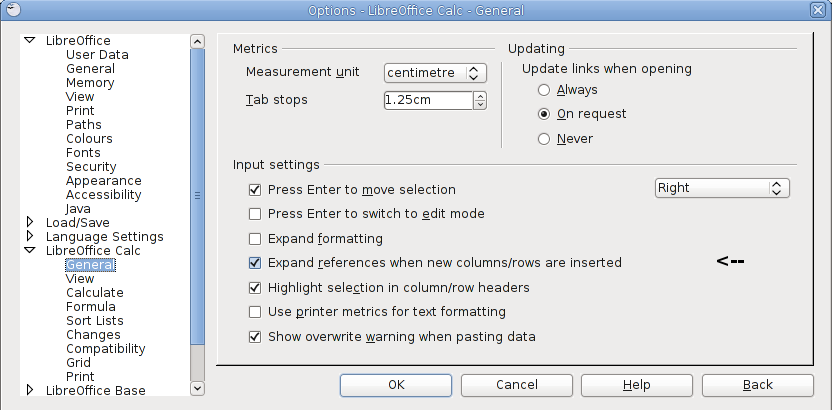LibreOffice
HOWTO: FIX:
AutoInput
Hey, why has it stopped filling in the cells for me on my spreadsheet?
Tools > AutoInput
Startup Always Asks To Reopen Windows (Mac OS X)
http://ask.libreoffice.org/en/question/6752/libreoffice-startup-always-asking-reopen-windows/
'error creating new document: template already exists'
This occurs both on Linux and Windows systems, locate and delete the following file 'registrymodifications.xcu'
Linux:
~/.config/libreoffice/3/user
Windows Vista/7/8:
C:\Users\%username%\AppData\Roaming\LibreOffice\3\user\registrymodifications.xcu
Windows XP:
C:\Documents and Settings\%username%\Application Data\LibreOffice\3\user
Unable To Add New Words to Custom/Added Words Dictionary
If you find that you cannot add custom/new words to LibreOffice's 'standard.dic' it may be because it has lost the path to it.
Old file path:
~/.libreoffice/3/user/wordbook
New file path:
~/.config/libreoffice/3/user/wordbook
This may happen due to configuration changes to either LibreOffice or to the host operating system over time.
Menu >> Tools >> Options
In the new pop-up window:
Language Settings >> Writing Aids >> User-defined dictionaries >> New
Give your dictionary a name, for instance: User_Added.
Set the language if so desired, click 'OK', then 'OK' again.
You will now find you will be able to add new words to either the 'standard.dic' (if it actually exists) and/or 'User_Added.dic'.
EXTENSIONS
Alternative Find & Replace for Writer
Export As Images
ImpressRunner
Pepito Cleaner
Portrait or Landscape
Save In Multiple Formats
GENERAL
DISABLE:
Smart Url Mailto Web Site Recognition Autocorrect
Menu >> Tools >> AutoCorrect Options >> Options >> URL Recognition UNTICK
Font Preview In Drop Down Menu For Extra Speed (ALL Platforms)
Menu >> Tools >> Options >> LibreOffice >> View >> Font Lists >> Show Preview of Fonts UNTICK
ENABLE:
Macro Recording
Tools | Options | LibreOffice | Advanced | Optional (Unstable) Options | Enable macro recording (limited) | Enable checkbox
NOTE 1: Ensure that Java integration is enable.
NOTE 2: Currently the macro recorder works only in Calc and Writer.
Quickstarter
Enabling Quickstarter places an icon in the system tray both in Linux & Windows:
Menu >> Tools >> Options >> OpenOffice.org >> Memory >> enable the checkbox
INSTALL:
Latest
sudo apt remove libreoffice* sudo add-apt-repository ppa:libreoffice/libreoffice-7-0 Stable, or sudo apt-add-repository ppa:libreoffice/ppa Fresh sudo apt update sudo apt install libreoffice sudo apt full-upgrade loffice --version
Manually (LINUX)
Remove the installed version:
sudo apt-get remove libreoffice*
Download the latest version here, or the Pre-Release version here along with the appropriate 'Help' installer.
Extract the tar files, install all .deb files and pretty menus and icons:
tar -xzvf Your-File-Name-Here-Main-Program.tar.gz sudo dpkg -i Your-File-Name-Here-Main-Program/DEBS/*.deb sudo dpkg -i Your-File-Name-Here-Main-Program/DEBS/desktop-integration/*.deb
For good measure reboot the system.
SIFR Monochrome Icon Set (LINUX)
sudo apt-get install libreoffice-style-sifr
After installation:
Menu >> Tools >> Options >> LibreOffice >> View >> Icon Size & Style >> Sifr
Improve Compatibility With Documents From Microsoft Office (LINUX)
sudo apt install fonts-crosextra-carlito fonts-crosextra-caladea
- Open Writer then Tools - Options - LibreOffice - Fonts
- Tick the box for 'Apply replacement table'.
- Paste in to the 'Font' box: Calibri
- Paste in to the 'Replace by' box: Carlito
- Press the button with the green tick.
- Tick the boxes for 'Always' and 'Screen' only.
- Paste in to the 'Font' box: Cambria
- Paste in to the 'Replace by' box: Caladea
- Press the button with the green tick.
- Tick the boxes for 'Always' and 'Screen' only.
- Click the OK button.
If you install Microsoft's own font (detailed below) then the above is unnecessary.
Additional Microsoft Fonts (LINUX)
Ensure LibreOffice is closed.
Install Microsoft's classic TrueType fonts:
sudo apt install ttf-mscorefonts-installer
Install Microsoft's ClearType fonts, which includes: Constantia, Corbel, Calibri, Cambria, Candara, and Consolas:
mkdir ~/.fonts wget -qO- http://plasmasturm.org/code/vistafonts-installer/vistafonts-installer | bash
Thanks to AskUbuntu
INFO:
Location Of Custom/Added Words Dictionary
Linux (current):
~/.config/libreoffice/4/user/wordbook
Linux (historic):
~/.libreoffice/4/user/wordbook
PDF Creation
Helpful PDF on creating PDFs.
Zoom
To zoom in or out in LibreOffice use CTRL + mouse scroll wheel.
WRITER:
PDF Forms
https://www.maketecheasier.com/create-a-pdf-with-fillable-forms-in-libreoffice/
HOWTO: SET:
Default Font (All Platforms)
Menu >> Tools >> Options
In the new pop-up window:
LibreOffice Writer >> Basic Fonts (Western)
At this point you can define the font typeface and point size, when done click 'OK'.
Header On First Page Only
- Set cursor to first page (Ctrl+Home)
- Press F11 or Menu >> Format >> Styles and Formatting
- Double-click on style named "First Page"
- Choose Insert >> Header >> First Page
- Fill header
HOWTO: MAIL MERGE
Hide A Blank Address Line
Mail addressing letters or envelopes have a different number of lines in their address. The following method will show you how to add a blank line/field via a mail merge known as a 'Hidden Paragraph', which basically hides an entire line based on the testing of a condition parameter.
Place cursor immediately in front of the shaded field you wish to hide if it is blank
- Menu >> Insert >> Fields >> Other
- Click the Functions tab
- Select 'Hidden Paragraph' in the 'Type' section
- Type "NOT field-name" in the 'Condition' box, where field-name is the name of the mail merge/form letter field
- Click the 'Insert' button
- Click the 'Close' button
- Do the mail merge
HOWTO: PAGE FORMATTING:
Centre Vertically
Menu
- Insert > Frame > Frame
Type (tab)
Size
- Width > AutoSize (click to select)
Anchor
- To page (click to select)
Position
- Horizontal > Centre > Entire Page
- Vertical > Centre > Entire Page
HOWTO: PAGE NUMBERING:
To display page numbers the following format:
1 of 56
There are two different fields that are required:
- Menu >> Insert >> Fields >> Page number
- Type a space then your divider, normally 'of' then
- Menu >> Insert >> Fields >> Page count
CALC:
HOWTO: CELL MANIPULATION:
Add Extra Text To Cells
=CONCATENATE("prefix";A1;"suffix")
Example:
=CONCATENATE("Start";A!;"End")
Add Cells If Other Cells Contain Text
=SUMIF(K2:K891,"=Yes",H2:H891)
Combine Cells in Calc and Microsoft Excel
Effectively this will pull the entries from designated cells and combine them in to another cell (where the formula resides). For example a house number, an address line, a town and a postcode.
=A1&":"&B1&"-"&C1
Trim Leading Spaces From Cell
Edit > Find & Replace
Search for: ^ *(.*) *$ Replace with: $1 Options: Regular expressions: ON Click "Replace All".
Thanks to OpenOffice Forum.
HOWTO: CALCULATE:
The Week Number From Date
=WEEKNUM(A1;2)
Thanks - http://weeknumber.net/how-to/libreoffice-openoffice
HOWTO: OPTIONS:
Formula Expansion
By default inserting a row JUST above a cell containing a formula will not expand that formula reference to the new row.
To fix:
Menu >> Tools >> Options >> LibreOffice Calc >> General
Tick the check box next to:
Expand references when new columns/rows are inserted
HOWTO: MODIFY:
Read-Only Status To Allow Changes To The Page Print Layout On Downloaded Files
When you download a file in your web browser and want to change the print layout, you cannot because it is read only. To fix this, press the button with the pen to make it editable.
HOWTO: SET:
Default Font (All Platforms)
Sadly setting the default font in Calc is not as simple as the method used for Writer. The programmers seem to have taken a page from the Microsoft Office Programmers' Play Book!
From the main menu:
Menu >> Format >> Styles and Formatting
- In the new window right click on 'Default' and select 'Modify'.
- Click on the 'Fonts' tab, at this point you can define the font typeface and point size, when done click 'OK'.
- Close the 'Styles and Formatting' window.
Menu >> File >> Templates >> Save As Template
- Give the new template a name.
- Click the close window button
Menu >> File >> Templates >> Manage
- From the Templates Manager window select the 'Spreadsheets' tab.
- Click once on the template created above.
- Click the 'Set as default' button. Do not be surprised if it looks like nothing has happened.
- Close the Templates Manager windows.
- Restart Calc.