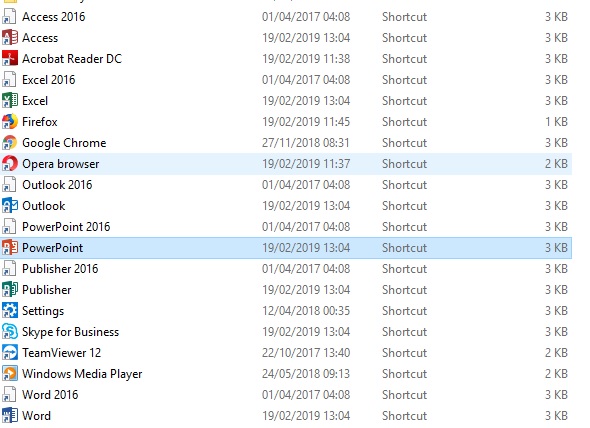Difference between revisions of "Office General"
imported>Plittlefield |
m |
||
| Line 1: | Line 1: | ||
| + | == Making Ctrl+F Work Traditionally (Untested as of 2023-02-19) == | ||
| + | |||
| + | https://wordribbon.tips.net/T011389_Making_Ctrl_F_Work_Traditionally.html | ||
| + | |||
== Versions == | == Versions == | ||
Revision as of 13:41, 19 February 2023
Making Ctrl+F Work Traditionally (Untested as of 2023-02-19)
https://wordribbon.tips.net/T011389_Making_Ctrl_F_Work_Traditionally.html
Versions
Office for Windows - Update History
Office for Mac - Update History
Remove Licence Key From Registry
Microsoft Support and Recovery Assistant (SaRA)
This replaces the Microsoft Office Configuration Analyzer Tool as of June 2018.
A product description can be seen here
It can be downloaded here.
Office Programmes Not Appearing In Start Menu
In this example the entries disappeared after uninstalling a 32bit installation of Office 365, replacing it with the 64bit version on Windows 10 Professional.
- Open File Explorer
- On the ribbon select the 'View' option and ensure that 'Hidden items' is ticked
- Navigate to:
C:\ProgramData\Microsoft\Windows\Start Menu\Programs
- If you have two sets of icons for each Office programme only one should have the correct icon next to it, the other may show a generic shortcut icon. Delete the entries that have the shortcut icon. See picture below.
To add to the confusion this happened on two out of three identical machines, the third had no such issues. The other two would also not find the entries in the start menu once the above fix was applied via a text search, while the third was again fine. Still working on a fix for that separate issue.
Error Logs
Microsoft Office does not create log files, but keeps all events in Windows event logs system instead.
If the version of Microsoft Office you are using is 2010 or 2013, you should do the following steps:
- In Control Panel, open Administrative Tools.
- Start Event Viewer.
- In the list of event logs, select Application.
- Choose Microsoft > Office Logs.
- On the View menu, click Filter.
- In the Event source list, select VSTO 4.0.
- For installation events, in the Event ID box, type 4096.
- Click OK to see the filtered view.
If you are using Microsoft Office 2007, you can also find MS Office journals in Windows event logs. Not in Application log, but in two separate log categories: Microsoft Office Diagnostics and Microsoft Office Sessions.
Office 365
Transfer Licence To New System
Uninstall Office 365 Installed Via The Windows Store
Method One: Go to Settings - Apps - Apps & features - Microsoft Office Desktop Apps - Uninstall.
Method Two: From a PowerShell command line.
(Get-AppxPackage -Name Microsoft.Office.Desktop).Dependencies | Remove-AppxPackage Get-AppxPackage -Name Microsoft.Office.Desktop | Remove-AppxPackage"
An error will typically be displayed if everything has already been removed.
To verify removal, the following command should return nothing.
(Get-AppxPackage -Name Microsoft.Office.Desktop).Dependencies
Method Three https://support.office.com/en-gb/article/Uninstall-Office-from-a-PC-9dd49b83-264a-477a-8fcc-2fdf5dbf61d8
Custom Dictionary
- https://support.office.com/en-us/article/Add-or-edit-words-in-a-spell-check-dictionary-56e5c373-29f8-4d11-baf6-87151725c0dc#__toc306779609
- http://blog.grimeymedia.com/custom-dictionary-is-not-available-word-2016/
- https://answers.microsoft.com/en-us/msoffice/forum/msoffice_outlook-mso_other/custom-dictionary-not-available-in-outlook/5a7a31ed-b217-40cf-a64a-38ad63f152a4
Autorecovery
In the designated recovery folder the autosaved file are marked with the extension .asd
.asd appears to be the default for all Office documents regardless of type, so you will need to right click and open with the appropriate programme.
https://windowsreport.com/word-autosave-location-windows-10/
2013 - How to remove cloud features from Office 2013
http://www.ghacks.net/2014/06/16/remove-cloud-features-office-2013/
HOWTO: DISABLE:
Backstage View (Start Screen) 2013 & 2016
Word:
- Open Word and select a blank document
- File | Options | General | Start up Options
- Un-tick 'Show the Start screen when this application starts
- Click the 'OK' button
Thanks to AskVG.com
All Packages - Registry Fixes
Office 365
Navigate to:
HKEY_CURRENT_USER\SOFTWARE\Microsoft\Office\16.0\Common\General
Create a new DWORD DisableBootToOfficeStart in right-side pane setting its value to 1
Typing Animation 2013 & 2016
Office 2013 is the first release to use hardware acceleration throughout the user experience to deliver beautiful, fluid animations. But if you use your computer without a display or just prefer to block unnecessary animations, you have the choice to turn them off.
1.Open the Ease of Access Center, either by pressing the Windows logo key + U or from the start menu by typing 'Ease of Access Center'.
2.Then --> 'Explore all settings' --> 'Use the computer without a display'
3.Under the section heading 'Adjust time limits and flashing visuals', check the box next to 'Turn off all unnecessary animations (when possible)'.
4.Click OK.
Thanks to here thanks go to Paul Thurrott and kinghunter77
HOWTO: Save Settings: 2007 >
The short answer is with difficulty... Microsoft in their wisdom decided to discontinue the 'Save My Settings' widget available in some previous versions of Office.
To save the settings in 2007 you now have to back up multiple files in multiple locations.
http://www.pcreview.co.uk/forums/re-saving-settings-office-2007-a-t4008578.html
http://www.pcreview.co.uk/forums/profile-folder-office-2007-settings-t3744080.html
http://www.pcreview.co.uk/forums/save-my-settings-needed-office-2007-a-t3296068.html
HOWTO - Change The Product Key
http://support.microsoft.com/kb/895456
Office 2010 - 32-bit vs. 64-bit
The 64-bit version of Office 2010 is generally recommended for those users who will work with files that are 4Gb or larger in size. Many of the add ins for Office 2010 have only been designed to work with the 32-bit version.
Office 2010 - Language Packs: Download
These appear to have been discontinued, but links to download full working versions can be found here. They appear to be full working versions, but whether Microsoft/Digital River are actually giving them away is a different matter, so download at your own risk.
Office Live Add-in Sign-in Has Stopped Working
http://ask.officelive.com/workspace/qna/t/2581.aspx
HOWTO: FIX ERRORS
Professional 2007 - Windows 7 - ERROR: Setup cannot continue because a required file is either corrupted or not available
http://support.microsoft.com/kb/290301/en-gb
Startup Error 2013
'Office Program' could not create the work file. Check the temp environment variable.
- Control Panel
- System (Windows XP) or
- Advanced system settings (Windows Vista & 7)
- Advanced tab
- Environmental variables
- Under 'System variables' see if there is an entry 'DEFAULT_CA_NR' with the value 'CA18', if there is not add it
- Reboot and test.
If that does not cure the issue:
- In the user profile affected create a new temp folder (call it Temp1):
- Then follow steps 1 through 5 above
- Under User Variables alter the paths for TMP and TEMP to the new folder
- Reboot and test