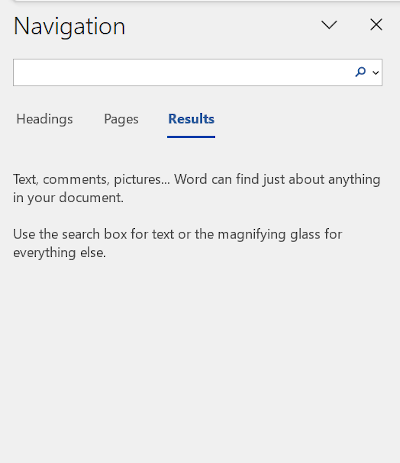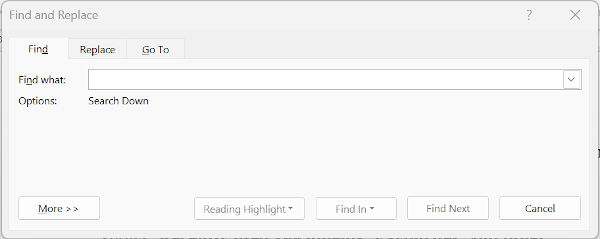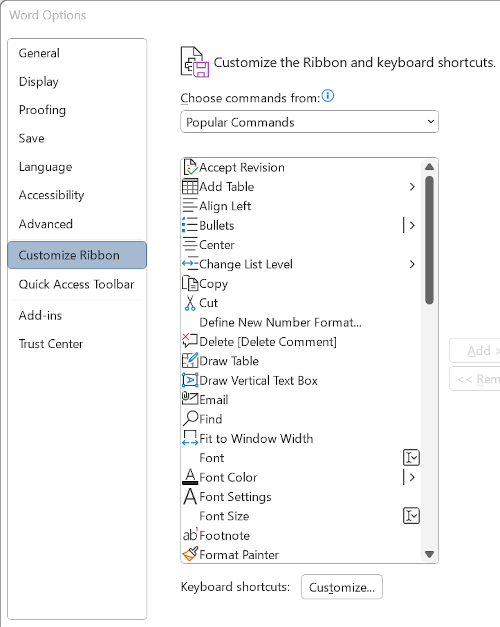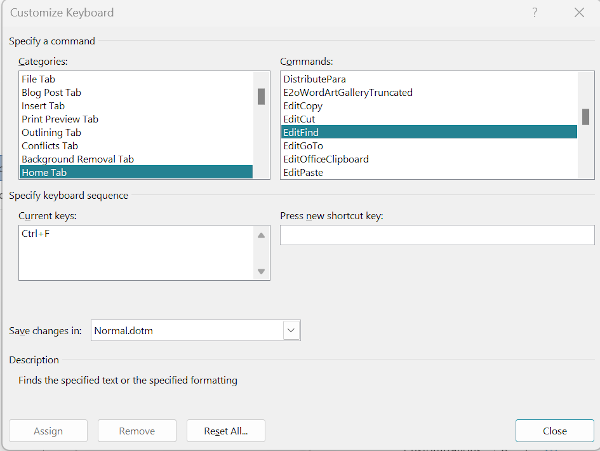Difference between revisions of "Office Word"
| Line 1: | Line 1: | ||
== CTRL+F Behaviour == | == CTRL+F Behaviour == | ||
| − | From Office 2016 onward, Microsoft has introduced a search pane when the keyboard combination of CTRL+F is used, as | + | From Office 2016 onward, Microsoft has introduced a search pane when the keyboard combination of CTRL+F is used, as shown below: |
[[File:New Office Find.png]] | [[File:New Office Find.png]] | ||
| − | This | + | This replaces the old style window, as shown below: |
[[File:Old Office Find.png]] | [[File:Old Office Find.png]] | ||
| − | + | To revert to the older style find windows, click on File in the ribbon > Options, which will open the Word Options window, click on Customize Ribbon, then click on Customize button next to Keyboard shortcuts. | |
[[File:Word Options.png]] | [[File:Word Options.png]] | ||
| − | + | ||
| − | + | In the Categories column of the new window, locate and click on Home Tab, then in Commands column locate and click on EditFind. | |
| + | |||
| + | [[File:Office Customize Keyboard.png]] | ||
| + | |||
| + | Click in the box under Press new shortcut key and then press CTRL+F, this new configuration will then show in the Current keys box to the left. | ||
| + | |||
| + | Press close, and navigate back to the main screen. The CTRL+F keyboard combination will have reverted back to the earlier style. | ||
| + | |||
| + | Thanks to [https://wordribbon.tips.net/T011389_Making_Ctrl_F_Work_Traditionally.html Tips.net] | ||
== Compressed Text == | == Compressed Text == | ||
Revision as of 19:55, 25 February 2023
CTRL+F Behaviour
From Office 2016 onward, Microsoft has introduced a search pane when the keyboard combination of CTRL+F is used, as shown below:
This replaces the old style window, as shown below:
To revert to the older style find windows, click on File in the ribbon > Options, which will open the Word Options window, click on Customize Ribbon, then click on Customize button next to Keyboard shortcuts.
In the Categories column of the new window, locate and click on Home Tab, then in Commands column locate and click on EditFind.
Click in the box under Press new shortcut key and then press CTRL+F, this new configuration will then show in the Current keys box to the left.
Press close, and navigate back to the main screen. The CTRL+F keyboard combination will have reverted back to the earlier style.
Thanks to Tips.net
Compressed Text
This problem can occur with documents that contain protected form fields. On printing the document the text within the form overlap on top of each other and create a single hieroglyphic character per line.
This issue happens both on the screen and in printed form.
To rectified this problem:
1: Open a blank Microsoft Word document
2: Go to--> Tools --> Options --> Print (Tab) >
3: Uncheck "Background printing" --> Click OK
4: Exit out of Microsoft Word
5: The faulty document when opened should now display and print correctly
Styles (2010 & possibly 2007)- Set Default: How To
NOTE: Before you go looking to set the default style under the 'Styles' section stop, let me repeat that stop, do not waste your time...
If Microsoft's new 'Normal' style (or what the rest of the world calls 'double line spacing') is not to your liking and you want to change it here is how.
- Go to options for 'Paragraph' not 'Styles', you know because this is a Microsoft product.
- Under the 'Indents and Spacing' section alter the following:
Before: 0 pt After: 0pt Line spacing: Single
- Then click the 'Set As Default' button
- If you want to apply this to every new document check the 'All documents based on the Normal.dotm template?' radio box.
- Click the 'OK' button.
Close And Save Multiple Documents
http://wordribbon.tips.net/T011095_Saving_and_Closing_All_Open_Documents.html
http://www.howtogeek.com/218995/how-to-save-and-close-all-open-documents-in-word/
USB Drives - Working From - Data Loss Issue
Confirmed on 2007, 2010 & 2013
Under 'Options' --> 'Advanced' --> 'Save' ensure the following option is ticked:
Copy remotely stored files on to your computer, and update the remote file when saving.