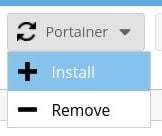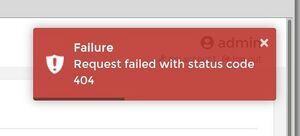Difference between revisions of "OpenMediaVault"
Plittlefield (talk | contribs) |
Plittlefield (talk | contribs) |
||
| (26 intermediate revisions by 2 users not shown) | |||
| Line 1: | Line 1: | ||
| − | |||
| − | |||
| − | |||
| − | |||
== Introduction == | == Introduction == | ||
| Line 11: | Line 7: | ||
== Installation == | == Installation == | ||
| + | === Default Username & Password Via GUI === | ||
| + | |||
| + | admin | ||
| + | openmediavault | ||
| + | |||
| + | === Alter WebGUI Session Timeout === | ||
| + | |||
| + | System -> General Settings -> Web Administration -> Session Timeout | ||
| + | |||
| + | === Updating === | ||
| + | |||
| + | sudo omv-update | ||
| + | |||
| + | === OMV Extras === | ||
| + | |||
| + | wget -O - <nowiki>https://github.com/OpenMediaVault-Plugin-Developers/packages/raw/master/install</nowiki> | bash | ||
| + | |||
| + | If the installation fails, see Cannot Install omv-extras | ||
| + | |||
| + | === ZFS Support=== | ||
| + | |||
| + | To install and enable ZFS support, OMV Extras must be installed. | ||
| + | |||
| + | omv-installproxmox | ||
| + | |||
| + | After installation, reboot the system. | ||
| + | |||
| + | Upon rebooting, you can remove unnecessary kernels and install ZFS: | ||
| + | |||
| + | omv-removekernels | ||
| + | omv-update | ||
| + | |||
| + | In the OMVGUI go to OMV-Extras and enable "Testing repo", click "Save" then "Apply". | ||
| + | Go back to the Terminal: | ||
| + | |||
| + | apt install openmediavault-zfs | ||
| + | reboot | ||
| + | |||
| + | Now in the OMVGUI under the "Plugins" menu should be an entry for ZFS (use the search box to locate if necessary) which should be shown as active (green dot). | ||
== Updating == | == Updating == | ||
| − | + | === Portainer === | |
| + | |||
| + | OMV-Extras > Docker > Portainer > Install | ||
| + | |||
| + | [[File:Omv docker portainer update.jpg|none]] | ||
== Troubleshooting == | == Troubleshooting == | ||
| Line 23: | Line 62: | ||
This is because the repo list is a bit screwed up. | This is because the repo list is a bit screwed up. | ||
| − | Copy the existing repo list file | + | Copy the existing repo list file somewhere safe ... |
| + | |||
| + | cp -av /etc/apt/sources.list /root/ | ||
| + | |||
| + | ... then edit the file and paste these lines instead ... | ||
# Stable | # Stable | ||
| Line 36: | Line 79: | ||
apt update | apt update | ||
apt upgrade | apt upgrade | ||
| − | omv- | + | omv-upgrade |
| − | reboot | + | reboot && logout |
=== Cannot Install omv-extras === | === Cannot Install omv-extras === | ||
| Line 54: | Line 97: | ||
https://forum.openmediavault.org/index.php?thread/30398-can-t-install-omv-extras-unmet-dependencies-on-omv5/ | https://forum.openmediavault.org/index.php?thread/30398-can-t-install-omv-extras-unmet-dependencies-on-omv5/ | ||
| + | |||
| + | === Error 404 On Starting A Stack === | ||
| + | |||
| + | [[File:Photo 2022-05-29 13-47-55.jpg|thumb|right]] | ||
| + | |||
| + | Overview... | ||
| + | |||
| + | # stop all the containers | ||
| + | # stop all the stacks | ||
| + | # start all the containers '''in required order''' | ||
| + | |||
| + | Details... | ||
| + | |||
| + | * Portainer > Stacks (left-hand column) > Click on Stack name > Containers (section at bottom of page) > Tick box for selected Container > Click 'Stop' in the controls above. | ||
| + | * Once the state of the Container (on that Stack page) shows 'stopped' > Containers (left-hand column) > Confirm that the state of the container shows as stopped. | ||
| + | * Stacks (left-hand column) > click the required stack > Under 'Stack Details' you will see the stack name > Click the button 'Stop this stack' > Click 'Stop' on the pop-up confirmation prompt. | ||
| + | * Stacks > Confirm that your stack is now shown as inactive. | ||
| + | * Click on the stack > Under 'Stack Details' click the 'Start this stack' button & wait for conformation that it has started. | ||
| + | * Open the web interface (if your stack has one) and confirm it is running. | ||
| + | |||
| + | === Docker Exit Codes === | ||
| + | |||
| + | * https://betterprogramming.pub/understanding-docker-container-exit-codes-5ee79a1d58f6 | ||
Latest revision as of 15:00, 1 November 2022
Introduction
openmediavault is the next generation network attached storage (NAS) solution based on Debian Linux. It contains services like SSH, (S)FTP, SMB/CIFS, DAAP media server, RSync, BitTorrent client and many more. Thanks to the modular design of the framework it can be enhanced via plugins, like Docker.
https://www.openmediavault.org/
Installation
Default Username & Password Via GUI
admin openmediavault
Alter WebGUI Session Timeout
System -> General Settings -> Web Administration -> Session Timeout
Updating
sudo omv-update
OMV Extras
wget -O - https://github.com/OpenMediaVault-Plugin-Developers/packages/raw/master/install | bash
If the installation fails, see Cannot Install omv-extras
ZFS Support
To install and enable ZFS support, OMV Extras must be installed.
omv-installproxmox
After installation, reboot the system.
Upon rebooting, you can remove unnecessary kernels and install ZFS:
omv-removekernels omv-update
In the OMVGUI go to OMV-Extras and enable "Testing repo", click "Save" then "Apply".
Go back to the Terminal:
apt install openmediavault-zfs reboot
Now in the OMVGUI under the "Plugins" menu should be an entry for ZFS (use the search box to locate if necessary) which should be shown as active (green dot).
Updating
Portainer
OMV-Extras > Docker > Portainer > Install
Troubleshooting
Cannot run System Update
This is because the repo list is a bit screwed up.
Copy the existing repo list file somewhere safe ...
cp -av /etc/apt/sources.list /root/
... then edit the file and paste these lines instead ...
# Stable deb http://http.us.debian.org/debian/ buster main contrib non-free # Stable Sources deb-src http://http.us.debian.org/debian/ buster main contrib non-free # Security Updates Stable deb http://security.debian.org/ buster/updates main contrib non-free
... then you should be able to update the system ...
apt update apt upgrade omv-upgrade reboot && logout
Cannot Install omv-extras
The omv-extras package is needed if you want to install Docker and Portainer.
The error is because it is missing the package gpg.
To fix it, ssh in to the OMV as root and run ...
apt-cache policy gnupg gpgv apt-get install gnupg=2.2.12-1+deb10u1 gpgv=2.2.12-1+deb10u1 shutdown -r now
... then try again.
Error 404 On Starting A Stack
Overview...
- stop all the containers
- stop all the stacks
- start all the containers in required order
Details...
- Portainer > Stacks (left-hand column) > Click on Stack name > Containers (section at bottom of page) > Tick box for selected Container > Click 'Stop' in the controls above.
- Once the state of the Container (on that Stack page) shows 'stopped' > Containers (left-hand column) > Confirm that the state of the container shows as stopped.
- Stacks (left-hand column) > click the required stack > Under 'Stack Details' you will see the stack name > Click the button 'Stop this stack' > Click 'Stop' on the pop-up confirmation prompt.
- Stacks > Confirm that your stack is now shown as inactive.
- Click on the stack > Under 'Stack Details' click the 'Start this stack' button & wait for conformation that it has started.
- Open the web interface (if your stack has one) and confirm it is running.