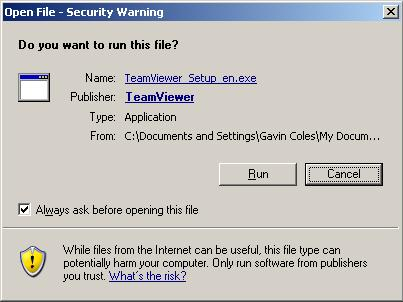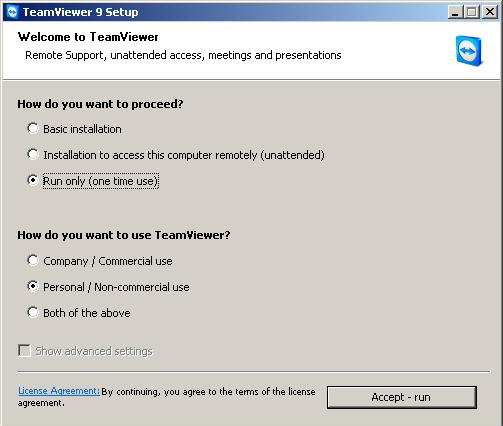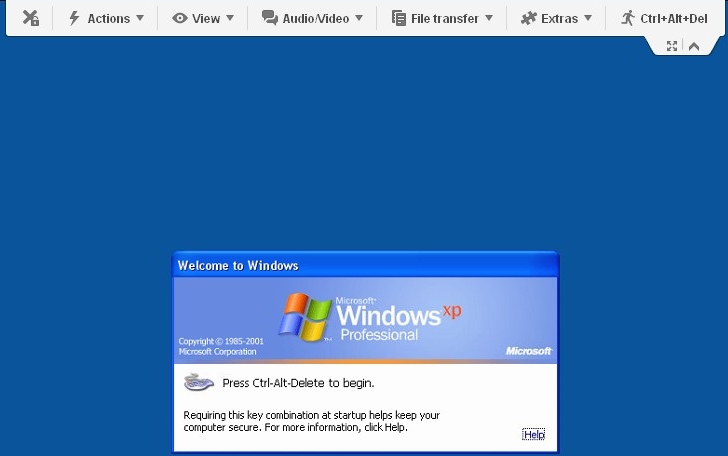TeamViewer
Random Password
If a TeamViewer installation has an 'unattended password' set up, the user can still set a temporary password for a person to use.
This can be done by asking them to click 'Extras' and then 'options' (For older versions there may just be a cog wheel).
Once they are in the option menu there is a tab called 'Security' which needs to be clicked on.
In this tabs there is a section that says 'Random Password'. Get the user to click on the drop down menu in this section and set it to 'Secure 6 Characters'.
After this they can go back to the main teamviewer window and give you the ID and password.
Uninstall
Previous Versions
http://www.teamviewer.com/en/download/dyngate.aspx
HOWTO: Control TeamViewer 8 Ubuntu
teamviewer --daemon status show current status of the TeamViewer daemon teamviewer --daemon start start TeamViewer daemon teamviewer --daemon stop stop TeamViewer daemon teamviewer --daemon restart stop/start TeamViewer daemon teamviewer --daemon disable disable TeamViewer daemon - don't start daemon on system startup teamviewer --daemon enable enable TeamViewer daemon - start daemon on system startup (default)
Command Line Options
Remote-Control:
teamviewer.exe -i <ID> --Password <Password>
FileTransfer:
teamviewer.exe -i <ID> --Password <Password> -m fileTransfer
VPN:
teamviewer.exe -i <ID> --Password <Password> -m vpn
Windows - Full Version
Double click on the downloaded file
Click the 'Run' button
Click the radio box next to 'Run only (one time use)'
Click the radio box next to 'Personal / Non-commercial use'
Click the 'Accept - run' button
A new windows will open
Enter the supplied Partner ID in the box
Click the 'Connect to partner' button
You will then be presented with the Windows log in screen with the TeamViewer bar displayed at the top
On the TeamViewer bar click on 'CTRL+ALT+DEL', this will allow you to enter your Windows password and log in in the usual way. You can also click on the arrow underneath 'CTRL+ALT+DEL' to minimise the toolbar.